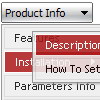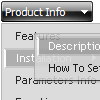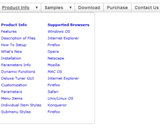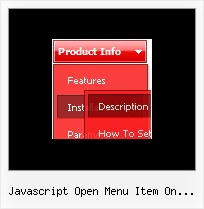Recent Questions
Q: I use your product for one of my clients and so I am familiar with using Deluxe Tuner on the Mac and editing that menu, etc. It is a simple menu though, that doesn't use any images or anything fancy.
I want to purchase the javascript nav menu for another client.
My question is, he loves that tabbed javascript nav menu I originally did, and right now they are in one big image map. I can cut them up, but with your menu software, will I be able I to have the top menu as those tab images, and the sub-menu show on mouseover as just plain text? (Like SigmaFlow's sub-menus.)
Any advice is appreciated. Thank you!
A: Yes, of course, I don't see any problem with it.
You can use any images as item background, see for example:
http://deluxe-menu.com/data-templates/vista-style-01-template-sample.html
Q: Can your dhtml popup menu work in conjunction with a scroll wheel?
A: You cannot scroll submenus using scroll wheel when you set
var smSmartScroll=1;
To scroll your submenu you should move your mouse.
But you can use scroll wheel when you set
var smSmartScroll=0;
Q: Is there a way to get text to wrap on a tree menu rather then have scroll bars if the text is wider then the area?
A: To wrap your text you can use the following parameter:
var tnoWrap=0;
you can also use standard <br> tags.
["|Home aaaa aaaaaa aaaaaa<br>aaa aaaaaaaaaaa","testlink.htm", "default.files/icon1_s.gif", "default.files/icon1_so.gif", "", "Home Page Tip", "", "", "", ],
Q: Drop Down Menu could be the best solution for my website ... but Ihave one important question: I've seen, that it's possible to open the javascript change menu linked contents in the same or in a new window or in a frame ... but is it possible, too, to generate a new tab? To open a new window often is not possible, because most users have popup-blockers installed. And to open the contents in the same window drives the user away from the main page! Open a new tab seems to be less risky ... is there any solution to be used with Drop Down Menu? I tried to use "_tab" instead of "_self" or "_parent", but it did not work!
A: You should use _blank. If your browser supports tabs your link will beopened in a new tab (except IE, in IE it will be opened in a newwindow).