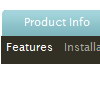Recent Questions
Q: When I click on a tab in the css drop down menu tabs it is not activate.
What is the setting to change this?
A: You can set "bselectedItem" and " var bselectedSmItem" parameters
based on your link before you call your data file.
For example, move " var bselectedItem" and " var bselectedSmItem" parameters
from your data file to your code.
<TD vAlign=top align=left>
/* Select Tab */
<script type="text/javascript" language="JavaScript1.2">
var bselectedItem= var bselectedSmItem= </script>
<SCRIPT src="data.js" type=text/javascript></SCRIPT>
</TD>
You should define seltabs and selsmtabs using server side script.
You can also set it on every page before you call data.js file, for example:
<TD vAlign=top align=left>
/* Select Tab */
<script type="text/javascript" language="JavaScript1.2">
var bselectedItem=4;
var bselectedSmItem=3;
</script>
<SCRIPT src="data.js" type=text/javascript></SCRIPT>
</TD>>
Q: How do I make the main nav links in the dhtml navigation align left (they are center aligned).
A: Try to use the following parameter:
var itemAlignTop="left";
Q: If you use firefox this displays fine, in IE it seems to add cell padding around the bottom & right edge of the dhtml image menu. Cant see it in the code anywhere.
A: Set the following parameter:
var shadowTop=0;
Q: Is the Deluxe Tuner application compatible with Deluxe Popup Window?
I haven't been able to use the Deluxe Tuner to create any content through Deluxe Popup Window based on the instructions on the Deluxe Popup Window website.
I feel like I'm missing instructions somewhere.
A: There are 3 types of window content in popup window:Iframe(url); Object_id; text(html content).
You can set the type of the content in the Deluxe tuner (winContent parameter).
Change popup window parameters, use templates.
Then export your project to HTML "File -> Export - > To HTML".
Open the generated data file with all popup window parameters in any text editor and make changes to your content.
For example:
content:"<div style=\"text-align:center;\"><b>Sample content</b></div>This is a simpleHTML code for content. Here you may also set link to content page or ID of some element.",
If you'll have further questions - write us, we'll try to help you. You can also write us what content you want to add inside the popup window and we'll help you to create such popup.