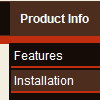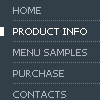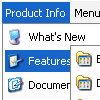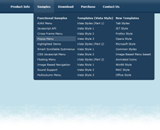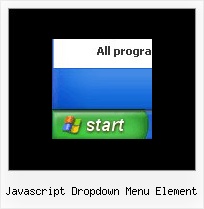Recent Questions
Q: Is there a way to fix it so that in the dhtml tree menu when you have link set it doesn't expand the menu and then load the page. It should only load the expand the menu if I click the + image if I have a link...
Example...
["|ACRYLIC BRUSHES", "fright_itemlist.asp?level1=BRUSHES ~ KNIVES&level2=ACRYLIC BRUSHES","","","","", "_self","","","tmlevel3/m251.js",]
A: But Deluxe Tree works in this way now.
If your item has link and subitems at the same time you should clickon the item to open item's link and click on the "+" sign to expandthe item.
Make sure that you've set the following parameter:
var texpandItemClick=0;
Q: We are looking for documentation on how to use the onmouseover tab program. We purchased this also and we were not able to figure out the deluxe tab part.
A: You can find all documentation on our website, http://deluxe-tabs.com.
You should paste your content in the <div> .. </div> tags.
<div id="content1" style=" visibility: hidden;" class="tabPage">
<br><br><br>
<p align=center><img src="img/logo_DM.gif" width=262 height=56 alt="Deluxe-Menu.com"></p>
</div>
<div id="content2" style="visibility: hidden;" class="tabPage">
<br><br><br>
<p align=center><img src="img/logo_DT.gif" width=262 height=56 alt="Deluxe-Tree.com"></p>
</div>
<div id="content3" style=" visibility: hidden;" class="tabPage">
<br><br><br>
<p align=center><img src="img/logo_DTabs.gif" width=254 height=58 alt="Deluxe-Tabs.com"></p>
</div>
See in Deluxe Tabs there are two modes:
1. var tabMode=0;
You can create only one level of tabs and assign Object Id's of theDIV's to show when you click on the tab.
["XP Tab 1","content1", "", "", "", "", "", "", "", ],
["XP Tab 2","content2", "", "", "", "", "", "", "", ],
["XP Tab 3","content3", "", "", "", "", "", "", "", ],
["XP Tab 4","content4", "", "", "", "", "", "", "", ],
2. var tabMode=1;
You can assign only links in this mode.
You should create top level items with subitems.
["XP Tab 1","", "", "", "", "", "", "", "", ],
["|Link 1_1","http://deluxe-tabs.com", "", "", "", "", "0", "", "", ],
["|Link 1_2","testlink.htm", "", "", "", "", "0", "", "", ],
["|Link 1_3","testlink.htm", "", "", "", "", "0", "", "", ],
["|Link 1_4","testlink.htm", "", "", "", "", "0", "", "", ],
["|Link 1_5","testlink.htm", "", "", "", "", "0", "", "", ],
["XP Tab 2","", "", "", "", "", "", "", "", ],
["|Link 2_1","testlink.htm", "", "", "", "", "0", "", "", ],
["|Link 2_2","testlink.htm", "", "", "", "", "0", "", "", ],
["|Link 2_3","testlink.htm", "", "", "", "", "0", "", "", ],
["|Link 2_4","testlink.htm", "", "", "", "", "0", "", "", ],
["|Link 2_5","testlink.htm", "", "", "", "", "0", "", "", ],
["XP Tab 3","", "", "", "", "", "", "", "", ],
["|Link 3_1","testlink.htm", "", "", "", "", "0", "", "", ],
["|Link 3_2","testlink.htm", "", "", "", "", "0", "", "", ],
["|Link 3_3","testlink.htm", "", "", "", "", "0", "", "", ],
["|Link 3_4","testlink.htm", "", "", "", "", "0", "", "", ],
["|Link 3_5","testlink.htm", "", "", "", "", "0", "", "", ],
Q: How can I have the option for the navbar tabs that initiated the action highlighted once the new page is reloaded?
I want to highlight the tab which is done with 'bselectedItem', please tell me about thesub-tab option.
A: See you cannot create subitems in:
var tabMode=0;
it is not correct.
You should set
var tabMode=1;
The following parameters set the pressed items for top items andsubitems:
var bselectedItem=0; //top items
var bselectedSmItem=2; //subitems
where 0,1,2... is the index of the item in bmenuItems.
- delete var bselectedItem=1; and var bselectedSmItem=2; parameters from your data file
- set correct parameters on each page before you call data file, forexample:
<noscript><a href="http://deluxe-tabs.com">Javascript Menu by Deluxe-Tabs.com</a></noscript>
<script type="text/javascript" src="menudir/dtabs.js"></script>
<script type="text/javascript"> var bselectedItem=3;
var bselectedSmItem=5; </script>
...
<script type="text/javascript" src="menudir/data.js"></script>
Q: I can't seem to figure out how to specify the width of individual javascript pulldown menu items. I would like to specify that each menu item on the horizontal take up just 113px regardless of the number of characters in the item. Is there a way of doing that?
A: You should use var itemStyles to set an individual item style. Forexample:
var itemStyles = [
["itemWidth=113px"]
];
var menuItems = [
["text 1", "link", "icon1", "icon2", "tip", "target", "0"],
["text 2", "link", "icon1", "icon2", "tip", "target", "0"],
["text 3", "link", "icon1", "icon2", "tip", "target", "0"],
];
Where "0" - style number in itemStyles that contains the parametersfor items width.
Use Deluxe Tuner GUI to create and assign individual styles.