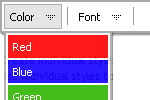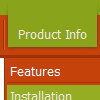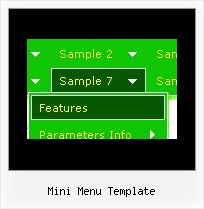Recent Questions
Q: I'm trying to display the submenus to the left of the menu. I searched your questions and found one that said to use the following:
var smViewType=2;
I added this but it didn't do anything.
A: Try to use this parameter:
var subMenuAlign = "left";
Q: I have found (was it like this before??) that if I right-mouse-click over a menuitem then I do not see any option to open the URL in new window....
I do not get any options at all to open the URL in new window (or same window), in the browser context menu (both IE and Firefox).
A: No, Deluxe Menu doesn't have such a feature. This is only text, not alink. And we won't change it. Because now you're able to paste anyhtml code within menu item.
var menuItems = [
["<div>Arbeidsplaner</div>","cp_workplan.php",,,,"_self","0","0"],
You can write your links in the following way:
["Channels","", , , , , , , , ],
["|<a class='menu' href='http://google.com/'>google</a>","", , , , "_self", , , , ],
["|<a class='menu' href='http://google.com'>Market</a>","", , , , "_", , , , ],
And create a style:
A.menu {
color: #000;
text-decoration: none;}
A.menu:hover {
color: #000;
text-decoration: underline;}
Q: I was wondering how do I add more then five items on the top javascript toggle menu rather then using a sub menu.
A: Actually you can add as many top items as you want.
Use Deluxe Tuner to add more items or add them in your data filemanually, for example:
var menuItems = [
["Item 1","whatsnew.htm", "Buttons/whatsnewup.jpg", "Buttons/whatsnewover.jpg", "", "", "", "", "", "", "", ],
["Item 2","test.htm", "", "", "", "", "", "", "", "", "", ],
["Item 3","index.htm", "Buttons/homeup.jpg", "Buttons/homeover.jpg", "", "_parent", "", "", "", "", "", ],
["Item 4","about.htm", "Buttons/aboutup.jpg", "Buttons/aboutover.jpg", "", "_parent", "", "", "", "", "", ],
["Item 5","commserv.htm", "buttons/commservup.jpg", "buttons/commservover.jpg", "", "_parent", "", "", "", "", "", ],
["Item 6","conference.htm", "buttons/conferenceup.jpg", "buttons/conferenceover.jpg", "", "_parent", "", "", "", "", "", ],
["Item 7","lodges.htm", "buttons/districtsup.jpg", "", "", "_parent", "", "", "", "", "", ],
Q: We are testing your css drop down menu and everything is fine, except for the slow load in IE7.
After the page is loaded, the first time we open each item it takes a lot of time to appear.
Do you have any solution for this problem?
A: Check that you've set the following parameter:
var dm_writeAll=0;
You can also try to turn off transitional effects:
var transition=-1;
And adjust the following parameters:
var smShowPause=100;
var smHidePause=500;