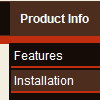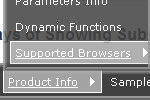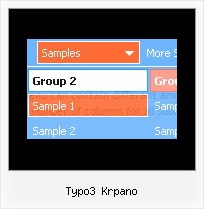Recent Questions
Q: You know how you can drag sub-menus? Well I was wondering if it is possible to drag individual items off of the sub-menu?
A: No, it is not possible to drag items from submenu.
Q: Utilizing the drop down web menu under Internet Explorer 7, it gives me a popup of “To help protect your security, Internet Explorer has restrictedthis webpage from running scripts or ActiveX controls that could access your computer. Click here for optons….
Is there a way to bypass this popup and IE recognize it as a valid script?
A: Please, see security preferences: IE/Tool/Internet OptionsMake sure that Active content is enabled.
You should check your Security Settings.
There is no way to enable these settings automatically.
Q: I have a Deluxe Menu Multiple Website License and have been using it in several projects where it is running without problems. But now in my new project the sub menu won't drop down in the content frame, but will appear in the same frame as the main menu. What's wrong?
A: It seems that you open the submenu in the wrong frame.
Set ID for the first frameset:
<FRAMESET id=frmSet rows=220,*>
<FRAME id=frame1 src="Deluxe Menu Samples_files/cross-frame-horizontal-1.htm"> //menu frame
<FRAME id=frame2 name=frame2 src="Deluxe Menu Samples_files/testlink.htm"> //content frame
</FRAMESET>
Then you should open your data file in any text editor and change
dm_init(); to dm_initFrame("frmSet", 0, 1, 0);
For more info see:
http://deluxe-menu.com/cross-frame-mode-sample.html
Q: Does your java menu software work with Dreamweaver MX 2004 on Mac OS X?
A: To create your menu on MAC you can use HTML version of Deluxe Tuner (for MAC OS). You can find it here:
http://deluxe-menu.com/deluxe-tuner-info.html
Unfortunately we don't have html version of the Tuner for Deluxe Treeand Deluxe Tabs now. We'll try to create it in the nearest future.
Deluxe Menu wasn't developed as Dreamweaver/Frontpage/GoLIveBuilder extension,
BUT you can use it as standard Javascript files. To install the menuinto your html page:
1. open the page in your program
2. open html source code of the page
3. add several rows of code (<script> tags), For info see: http://deluxe-menu.com/installation-info.html
That's all.
To create and configure your menus use Deluxe Tuner application
(included into the trial package): http://deluxe-menu.com/deluxe-tuner-info.html