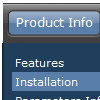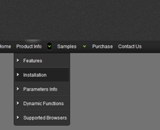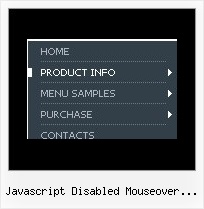Recent Questions
Q: When i stay on one page so must have the menue-point of the html menu for this page another color or font. How can i make this?
A: You should set pressed item.
Please, check the following parameter
var pressedItem=-2;
This parameter sets an index of an item that will be highlighted by default.
-2 - the toggle mode is disabled;
-1 - the toggle mode is enabled, but no items highlighted by default;
0,1,2,3,... - index of highlighted item in a top-menu.
You can set a pressed item using Javascript API:
function dm_ext_setPressedItem (menuInd, submenuInd, itemInd, recursion)
Sets a current pressed item.
menuInd - index of a menu on a page, >= 0.
submenuInd - index of a submenu, >= 0.
itemInd - index of an item, >=0.
recursion = true/false - highlight parent items.
But notice, to use dm_ext_setPressedItem() you should know ID of selected item and subitem.
You can't get this ID after you reload your page. That is why you should write your own code on PHP.
You can also set the correct
var pressedItem=1;
parameter on each html page.
Q: You've been helping me with some issues on the Deluxe Tree Menu system my company has purchased and most issues are resolved, so thank you! One big problem remains though and we can't seem to figure it out, so I hope you can help.
What we want is, when a user enters our site from the index (home) page then clicks on a link and the sub-page opens, for the dhtml menu tree to be open to the section the user is in and viewing. We also DO NOT want the browser to save the state of the menu, since that is inconsistent with where the user is in the site. Note: we do not use the Menu on the home page, is this a problem?
Per your tech support email, I've added the expand code, which works going from the home page to sub-pages. However, it interferes with navigating to other sub-pages once your in the site. The menu doesn't keep the section open, it closes back up. You mentioned the expand code has to be entered on every page....is that so in this instance and if so, that's a maintenance nightmare - does a better way exist for this type of menu?
Then we activated the "save state" option and the menu stays open on the sub-pages, but the expand option doesn't work.
It's like they cancel each other out and you can only have one or the other.
Can I get these two to work together? What do I need to do? Is it better to use the XP-style menu?
A: When user clicks the link, the browser loads a new page and the script re-create the dhtml menu tree.
If you want to open the needed section automatically on load you can use the following:
1. Save the state to cookies
2. Use frames
3. Put the special script on each page of site that will open appropriate section.
(dtreet_ext_expandItem)
Q: Hello. I have noticed that when you expand a menu and then click to another page, the menu is collapsed on the next page. I read about "state saving" and tried the parameter which did not work. Is there a way to accomplish this?
A: You can see the example for state saving here:
http://dhtml-menu.com/tree-examples/tree-menuxp-save-state.html
This menu saves its state.
To enable this mode you should include dtree_ss.js file intoyour html page and set the following parameter:
var tsaveState = 1;
See, if you open pages (with menus) from different folder itmeans that you open different menus. So, when you change a state, forexample, of the first menu within "content/" folder and then openanother page with the menu within "content/subfolder/", browsers looks for anothercookie file and can't find it and the second menu stays in a defaultstate. Is it clear?
Q: I have tried changing every menu variable I can see to make the actual iconbackground a different color than the menu items background with no success.Is this possible?
I would like the icon background to change with the alternating colors byrow .. and I know how to do this. but when I do it .. all the menus andsubmenus also change and I would like their background to stay white.
A: Yes, it's possible.
You should use an individual style for icon item, please see
deluxe-menu.com/individual-styles-sample.html
deluxe-menu.com/individual-submenu-styles-info.html