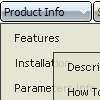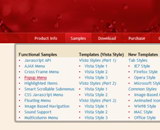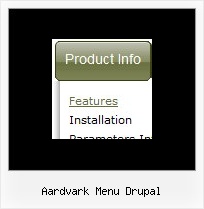Recent Questions
Q: I am working currently with deluxe-menu and am perfectly happy so far except one little thing: Does there exist a way to have the mousepointer being a hand instead of the regular pointer while going over the menu (like it would be regular links)?
A: You should set this parameter:
var itemCursor="pointer";
In this case you'll have the mousepointer being a hand for all itemsin the menu.
Unfortunately, you can't change cursor type for different items.
But you can write so:
["<a href='http://deluxe-menu.com/'>Home</a>","", , , , , , , , ],
["Product Info","", , , , , "0", , , ],
["|What's New","", , , , , "0", , , ],
In all items with links you should use <a> tag.
Set this parameter:
var itemCursor="default";
Q: I can not figure out how to build tab drop down menus?
A: See in Deluxe Tabs there are two modes:
1. var tabMode=0;
You can create only one level of tabs and assign Object Id's of the
DIV's to show when you click on the tab.
["XP Tab 1","content1", "", "", "", "", "", "", "", ],
["XP Tab 2","content2", "", "", "", "", "", "", "", ],
["XP Tab 3","content3", "", "", "", "", "", "", "", ],
["XP Tab 4","content4", "", "", "", "", "", "", "", ],
2. var tabMode=1;
You can assign only links in this mode.
You should create top level items with subitems.
["XP Tab 1","", "", "", "", "", "", "", "", ],
["|Link 1_1","http://deluxe-tabs.com", "", "", "", "", "0", "", "", ],
["|Link 1_2","testlink.htm", "", "", "", "", "0", "", "", ],
["|Link 1_3","testlink.htm", "", "", "", "", "0", "", "", ],
["|Link 1_4","testlink.htm", "", "", "", "", "0", "", "", ],
["|Link 1_5","testlink.htm", "", "", "", "", "0", "", "", ],
["XP Tab 2","", "", "", "", "", "", "", "", ],
["|Link 2_1","testlink.htm", "", "", "", "", "0", "", "", ],
["|Link 2_2","testlink.htm", "", "", "", "", "0", "", "", ],
["|Link 2_3","testlink.htm", "", "", "", "", "0", "", "", ],
["|Link 2_4","testlink.htm", "", "", "", "", "0", "", "", ],
["|Link 2_5","testlink.htm", "", "", "", "", "0", "", "", ],
["XP Tab 3","", "", "", "", "", "", "", "", ],
["|Link 3_1","testlink.htm", "", "", "", "", "0", "", "", ],
["|Link 3_2","testlink.htm", "", "", "", "", "0", "", "", ],
["|Link 3_3","testlink.htm", "", "", "", "", "0", "", "", ],
["|Link 3_4","testlink.htm", "", "", "", "", "0", "", "", ],
["|Link 3_5","testlink.htm", "", "", "", "", "0", "", "", ],
You can use Object ID as well as Link in both modes. Use the following prefixes within item's link field:
"object:" - means that there is object id after it;
"link:" - means that there is a link after it.
"javascript:" - means that there is a javascript code after it, for example:javascript:alert(\'Hello!\')
So, you should write for example:
["|Link 1_1","object:Content1_1", "", "", "", "", "0", "", "", ],
Q: I have a paid version of the menu, and I was trying to add the functionality of dynamically adding net dhtml menu item
When I added the code I get the following JS error,
menu is undefined in dmenu_dyn.js (line 13)
dm_ext_addItemPos(1, 0, ["Netscape", "testlink.htm", "", 4 more...], -1)dmenu_dyn.js (line 13)
dm_ext_addItem(1, 0, ["Netscape", "testlink.htm", "", 4 more...])dmenu_dyn.js (line 13)
function dm_ext_hideAllSubmenus(mInd){_dmsm(mInd);};function dm_ext_changeItem(m...
I copied the example from your site, just to see if I can use it.
What am I doing wrong?
A: See, we have two menus on the sample's page
http://deluxe-menu.com/dynamic-functions-sample.html
That's why we write menuInd = 1
dm_ext_addItemPos(1, ...
dm_ext_addItemPos(1, 0, ["Netscape", "testlink.htm", "", 4 more...], -1)dmenu_dyn.js (line 13)
dm_ext_addItem(1, 0, ["Netscape", "testlink.htm", "", 4 more...])dmenu_dyn.js (line 13)
But if you have only one menu you should write menuInd = 0
dm_ext_addItemPos(0, ...
dm_ext_addItem(0, ...
Q: I have a question, why sample 2 item in my horizontal dropdown menu is disable?
A: To disable items you should set item target parameter as "_".
For example:
["|Sample 2 is Disabled","testlink.html", "default.files/icon6.gif", "default.files/icon6o.gif", "", "_", "", "", "", ],