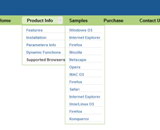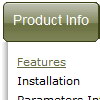Recent Questions
Q: Java sub menu not working after upgrade to deluxe menu 3.0. Please check.
A: See, you've set the following parameter:
var transparency="0";
That is mean that your submenus will be transparent. You won't seethem.
Try to set another value, for example:
var transparency="100";
Q: I am testing a trial version of your Deluxe Tuner software.
I cannot configure the actual links or link names?
How do I do this?
A: You can assign link for each item.
Please, use Deluxe Tuner. In the "Item parameters" window you can set text, link, target, iconsfor the menu items.
Q: I'm loving your product! It has definitely made my life easier.
I do have a question however. I know if I put a "+" in front of the title, the category will be expanded by default.
["+PRODUCTS","", "", "", "", "", "", "", "", ],
Is there a way to do that dynamically? Maybe have some code that would tell the sliding tree menu to expand on that particular page?
A: On your pages you should call the following function/functions to expand/highlight items, for example:
<script>
dtreet_ext_expandItem (dtreet_ext_getItemIDByIndex (0, 0), 1);
dtreet_ext_setPressedItem (0, dtreet_ext_getItemIDByIndex (0, 1));
</script>
See more info about API functions here:
http://www.deluxe-tree.com/functions-info.htmlQ: I am interested in your Deluxe Tree Menu. For testing purposes, i downloaded the trial version of your software, but realized that the Textboxes an comboboxes, as shown in the samples on your website, are not included in the demo version. As i am interested in right this feature, could you please tell me where i can find more information about how creating such input boxes in the css expanding menu, and maybe also if there is a possibility to change the menu and write the changed one into a database?
A: You are able to paste any html code within items.
For example:
var tmenuItems = [
...
["||<nobr><FORM method=GET action='http://www.google.com/custom'><input name='as_q'
value='searchthe web' size=15 style='font-size:10'> <INPUT type=hidden name=cof
value='LW:144;L:http://domain.edu/images/sulogo.gif;LH:45;AH:center;GL:0;S:
http://domain.edu;AWFID:e01cb67b8afe383e;'></form></nobr>","",
"images/icons/search.gif", "", "", "", "", "2", "", "", "",],
Try that.