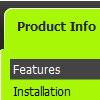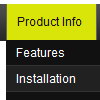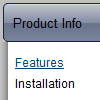Recent Questions
Q: I’m currently testing your product and using the tabs. My question is that not all my javascript html tabs point to the same target, I tried doing your suggestion on your FAQ but when I do that the tabs do not even display, here is my code
["|Manage Users","user.asp",,,,,"fmeMain"] also tried different points in the parameters
I know the break down is as follows
[Display,Url,Icon1, icon2, title,supposedToBeTarget]
A: See, you can use links if you have
var tabMode=1;
only.
If you have
var tabMode=0;
You should use the ID of the DIV.
Unfortunately, you cannot set target parameter for each item.
bmenuItems has the following structure:
var bmenuItems = [
["text", "divID or link or javascript function", "icon1", "icon2", "icon3", "tip", "styleN"],
];
But you can try to open your pages using different targets in thefollowing way
["tab text", "javascript: window.open('test.html', 'frameName')", ...],
["tab text", "javascript: window.open('test.html', '_self')", ...],
["tab text", "javascript: window.open('test.html', '_blank')", ...],
Where frameName - the name of the frame where to open the page test.html.
Using this method you can create Deluxe Tabs in var tabMode=0; and var tabMode=1;
Q: I am interested in purchasing Deluxe Menu. But I want to use drop down navigation menu on my PC only, not on Internet and not on Intranet or local host! I want to use it to make presentations similar to PowerPoint but it will only sit on my PC.
Is it possible to buy a license where I can have your software on my PC alone and not get the Trial Message? I am ready to pay for it.
A: You can use Deluxe Menu on local machine with the Developer license only.
Single and Multiple licenses allow you to use the menu on the Internet/Intranet websitesonly.
You can try to use another product - Vista Buttons, http://vista-buttons.com
Vista Buttons Home License - $49.95.
This license will suit you.Q: I would like to setup a menu that is Horizontal at level 1,Horizontal at level 2, then vertical from then on. Can your system handle this? Even if I need to manuallytweak something that would be fine.
A: Unfortunately, the menu can't do that. You can only set theorientation for the top-menu and its submenus.Q: How I can make paths for images and links in my DHTML MENU absolute?
A: You can use additional parameters to make menu paths absolute:
var pathPrefix_img = "http://domain.com/images/";
var pathPrefix_link = "http://domain.com/pages/";
These parameters allow to make images and links paths absolute.
For example:
var pathPrefix_img = "http://domain.com/images/";
var pathPrefix_link = "http://domain.com/pages/";
var menuItems = [
["text", "index.html", "icon1.gif", "icon2.gif"],
];
So, link path will be look so:
http://domain.com/pages/index.html
Images paths will be look so:
http://domain.com/images/icon1.gif
http://domain.com/images/icon2.gif
Please, try to use these parameters in your DHTML MENU.