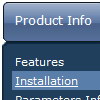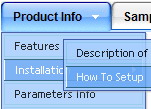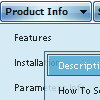Template:
Photobuket Style Template - Drop Down Navigation Menu- Deluxe Products

- Galleries

Video LightBox
Create stylish web galleries with
beautiful Lightbox effect to show your
favorite videos to the friends!
Visual LightBox
Free Visual Generator for Lightbox 2
Script
Vista Photo Gallery
Photo album builder, that allows you
to create and publish rich, interactive
web photo galleries for your website.

- Download

- Buy Now!

- Contact Us
- Horizontal or vertical orientation
- Special JavaScript API for changing javascript menu "on-the-fly"
- Items with icons
- Deluxe Tuner - visual interface to create and modify dhtml menus easily and in no time.
- Search feature - add the search area in the menu and type symbols.
- Filters and Transitional effects
- Several menus on one page
- AJAX menu loading - loads web menu data from the server "on-the-fly".