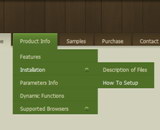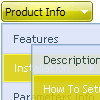Recent Questions
Q: My question is regarding the single user license. I am currently writing a website for use on my companies intranet. The machine I am writing it on will unlikely be the machine that it eventually lives on, which could also quite possibly change as well. Looking at the instructions for the license, it seems I require a domain name for the key. The problem is that the current machine I am using is not in DNS, & even if it were, the machine that it will eventually live on will not resolve to the same name (if it even will have a DNS entry in our internal DNS server). So, does the license look for the name that is specified from the client browser, or does it look internally on the web server itself? I am wondering if I set the web servers hosts file or httpd.conf to reference the name given in the license key taht will allow me to transfer the menu to another server?
A: You can register the menu for a domain name or for IP address.
In other words, you should register the menu for the domain name thatyou print in a browser's search string, for example:
http://intranet/
http://intranet/folder
http://192.168.0.1
Q: Doesn't this mean that I have to add this search engine code to all of my sites pages? If so this could be tedious when adding additional pages to a large site.Is this something I can adjust ...or make submenus were you can't see through them?
A: Unfortunately it is really so. You should paste search engine code onthe each page with the menu.
If you don't want to create your menu (and add search engine friendlycode) on each page, you can try to use frames, the menu has a cross-frame mode. Also you can use aserver-side script (php, asp, vb, etc.) to generate html pages fromtemplates on your server.
Q: Is there any way to keep a menu lit up when going to another page? Or do the menus always have to default back to their normal state?
I want the menu to know what page the user is on and keep that section highlighted. Any ideas?
A: You should set a pressed item using Javascript API:
function dm_ext_setPressedItem (menuInd, submenuInd, itemInd, recursion)
Sets a current pressed item.
menuInd - index of a menu on a page, >= 0.
submenuInd - index of a submenu, >= 0.
itemInd - index of an item, >=0.
recursion = true/false - highlight parent items.
But notice, to use dm_ext_setPressedItem() you should know ID of selected item and subitem.
You can't get this ID after you reload your page. That is why you should write your own code on PHP.
Q: Can the Deluxe Menus be set to open by click and stay open when clicked for some time?
A: You can open Deluxe Menu on click. Set this parameter:
var showByClick = 0; Show submenus on a mouse click only.
0 - disabled (default), 1 - enabled.
You can use such parameter in you menu:
var transDuration = 300; - Delay of a transitional effect (in ms) on submenu's showing.