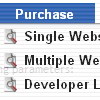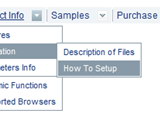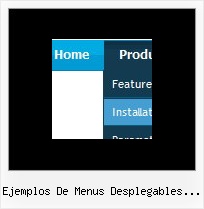Recent Questions
Q: Do I need to generate a html file after I create dhtml menu and than work from that file? Or can I just copy and paste the code into my existing html file?
A: It will be better create dhtml menu in Deluxe Tuner and save your menu as html file. And copy html codefor the menu from this file into your page. You should also copyfolder with all menu file and data file with menu parameters into the same folder with you html page.
Q: I am having a problem trying to get my scrolling menu javascript to work correctly with frames.
My web page is frame based. There are THREE (3) Rows. The top roe is "header" and the bottom row is "footer". The center row is divided into TWO (2) columns. The left is "contents" and the right is "main". This is a very standard configuration.
I have created a menu called "member-menu" and added it to the "content" html file. I have edited the "member-menu.js" file to add the "dm_initFrame("FrmSet",0,1,0); at the end of the file. Using the instruction provided when the scrolling menu javascript was saved. I then uploaded all of the required file to my server. At this point everything is fine, I go to a password protected page in the "\members" folder and this seems to work also. When I try to go to a "submenu" it wants to expand to the right in the "content" FRAME. I need it to expand into the "main" FRAME on the right.
I know that I am doing something wrong. I have read the instructions a dozen times and can't find the problem.
A: You should write the ID of your frames correctly, for example now youhave:
header - 0
contents - 1 (frame with the menu)
main - 2 (frame with submenus)
bootom - 3
In that case you should write init function in the following way:
dm_initFrame("FrmSet",1,2,1);
where - dm_initFrame("FrmSet",frame with the menu,frame with submenus,1);
Try that.
See more info here:
http://deluxe-menu.com/cross-frame-mode-sample.htmlQ: Could you please explain how to increase the height of our javascript menu submenu links to 18 or 20 px each?
A: You can create Individual submenu style and assign it to the firstitem in each submenu.
var menuStyles = [
["menuBackColor=transparent","menuBorderWidth=1","itemSpacing=1","itemPadding=0px 5px 0px 5px"],
["itemPadding=5px 2px 5px 2px"],
];
var menuItems = [
["Advanced Taser Guns","http://www.defenseproducts101.com/tasers.html", "", "", "", "", "0", "", "", "", "", ],
["|Advanced Taser Guns","http://www.defenseproducts101.com/tasers.html", "", "", "", "", "", "1", "", "", "", ], //assign style
Q: Does your menu system support imbedded check boxes? I want to be able to use menus to help users select options and want to have those selections УstickФ for the duration of their session. Do you have any examples of this?
A: Yes, you can insert any html code within menuItems, for example:
["|You can place <b>any HTML code</b><br> to item, for example <u>image</u>:<br><img src=img/logo.gif>","testlink.html"],
["|Index <select style='width:120px;height:17px;font:normal 10px Tahoma,Arial;'><option>Section 1<option>Section 2<option>Section 3</select>", "", "", "", "", "", "", ""],
["|Search <input type=text style='width:80px;height:17px;font:normal 10px Tahoma,Arial;'> <input type=button value='Go' style='width:30px;height:17px;font:normal 10px Tahoma,Arial;'>", "", "", "", "", "", "", "0"],
["|Write Us", "mailto:[email protected]", ""],