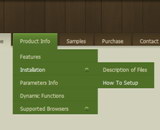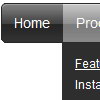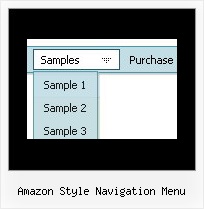Recent Questions
Q: I am using the tree menu script in a frameset, and I would like for the selected menu branch to stay highlighted after the user moves the mouse to another window(where the menu brings up a new page),just so the user knows where he/she is.
Is that possible?
A: But if you open links in the another frame (window) the initial frame with your menu isnot reloaded, so the clicked item will be highlighted.
You should set the following parameters:
var ttoggleMode=1;
var tpressedFontColor="#AAAAAA";
You can also set the following parameter to save menu state:
var tsaveState=1;
var tsavePrefix="menu1";
If you install the menu without frames. On your pages you should call the following function/functions to expand/highlight items, for example:
<script>
dtreet_ext_expandItem (dtreet_ext_getItemIDByIndex (0, 0), 1);
dtreet_ext_setPressedItem (0, dtreet_ext_getItemIDByIndex (0, 1));
</script>
See more info about API functions here:
http://www.deluxe-tree.com/functions-info.html
Example:
http://deluxe-tree.com/highlight-selected-menu-item-sample.htmlQ: I have found (was it like this before??) that if I right-mouse-click over a menuitem then I do not see any option to open the URL in new window....
I do not get any options at all to open the URL in new window (or same window), in the browser context menu (both IE and Firefox).
A: No, Deluxe Menu doesn't have such a feature. This is only text, not alink. And we won't change it. Because now you're able to paste anyhtml code within menu item.
var menuItems = [
["<div>Arbeidsplaner</div>","cp_workplan.php",,,,"_self","0","0"],
You can write your links in the following way:
["Channels","", , , , , , , , ],
["|<a class='menu' href='http://google.com/'>google</a>","", , , , "_self", , , , ],
["|<a class='menu' href='http://google.com'>Market</a>","", , , , "_", , , , ],
And create a style:
A.menu {
color: #000;
text-decoration: none;}
A.menu:hover {
color: #000;
text-decoration: underline;}
Q: Hello, I have used your menus on a few different websites I have built and have never had a problem like this one. I will be purchasing a license if i can get this to function correctly. For some reason my php javascript menu icons are overlapping or repeating and appearing in a wrong place, but only in IE. In firefox it looks fine....and in safari, just not in IE. here is the temp link to the page. http://www.domain.com/indextest3.htm
Thanks for the help, the support has always been great in the past and i look forward to purchasing a license once this is resolved....
A: var menuBackRepeat="no-repeat";
Check the following parameter also, you've set it incorrectly:
var itemPadding="1px 5px 2px 10px1";
You should write, for example:
var itemPadding="3px";Q: How woud I make all the sub-menu’s height and text smaller in the css dhtml menu?
A: You can create Individual Item Style and assign it to each item insubmenu.
For example:
var itemStyles = [
["itemHeight=10px","fontStyle=normal 9px Trebuchet MS, Tahoma"],
];
and assign it to each item in submenu:
["|Item 7","", "", "", "", "", "0", "", "", ],
["|Item 8","", "", "", "", "", "0", "", "", ],
you can also use standard <br> tags.
["|Home text<br>text","testlink.htm", "default.files/icon1_s.gif", "default.files/icon1_so.gif", "", "Home Page Tip", "", "", "", ],