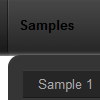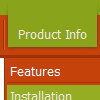Recent Questions
Q: Hello, I very much like your components and will most likely buy one or more (or all!) of them for multi domain use after evaluating, I am however finding a problem with the Deluxe Popup javascript menu windows when it contains Flash content and I am resizing the window in IE6 or IE7, is this a known issue? Do you need an example of what I am referring to? We intend to use a lot of Flash content inside the windows so this is a big issue I need to resolve or workaround somehow, it seems fine in other browsers however.
Also do you have examples of how a window can be manipulated after creation, for example altering its position, width/height, window title and content etc with JS? Such an example would probably save me time evaluating.
A: To overlap your flash file you should add opaque parametersto your flash, for example:
<object classid="clsid:D27CDB6E-AE6D-11cf-96B8-444553540000" codebase="http://download.macromedia.com/pub/shockwave/cabs/flash/swflash.cab#version=7,0,19,0"
width="566" height="250" title="Intro">
<param name="movie" value="/includes/banner_final3d.swf" />
<param name="wmode" value="opaque">
<param name="quality" value="high" />
<embed src="/includes/banner_final3d.swf" quality="high" wmode="opaque" pluginspage="http://www.macromedia.com/go/getflashplayer"
type="application/x-shockwave-flash" width="566" height="250"></embed>
</object>
You can find more info about menu parameters on our website:
http://www.deluxepopupwindow.com/parameters.htmlQ: I recently downloaded Deluxe Menu to try before I buy. While it was easy to create a menu, when I followed the directions for pasting in the two lines of code where I wanted the menu to appear, it didn't work. Rather, it always positioned the menu at the very top of the page.
Is this intentionally the case because this is a trial version?
I very much like the program; however, I have to know it's going to work correctly before I buy.
A: Info about installation of the menu on your html page you can findhere:
http://deluxe-menu.com/installation-info.html
> Rather, it always positioned the menu at the very
> top of the page.
Please, check that you have
var absolutePos=0;
You can also send us a copy of your html page (including .js files) and we will check it.
Q: What I have to do for the following problem:
When I press a tab, the new site will be load into the browser.
Great! BUT the pressed button is not be marked. Always the Tab 1 is blue. What's wrong??
A: This Tabs menu can save pressed item automatically within1 page only. If you open another page, the menu can't remember presseditem. You should do that manually using Javascript and menu parameters( var bselectedItem and var var bselectedSmItem) or using any server-side script (php, asp, etc.)
Deluxe Tabs doesn't support API functions which can return theselected tab.
If your site is written on PHP you can set "bselectedItem" and "varbselectedSmItem" parameters based on your link beforeyou call your data file.
For example, move "bselectedItem" and " var bselectedSmItem" parametersfrom your data file to your code.
<TD vAlign=top align=left>
/* Select Tab */
<script type="text/javascript" language="JavaScript1.2">
var bselectedItem=<?php echo $seltabs; ?>;
var bselectedSmItem=<?php echo $selsmtabs; ?>;
</script>
<SCRIPT src="data.js" type=text/javascript></SCRIPT>
</TD>
You should define seltabs and selsmtabs using server side script.
You can also set on every page before you call data.js file, forexample:
<TD vAlign=top align=left>
/* Select Tab */
<script type="text/javascript" language="JavaScript1.2">
var bselectedItem=4;
var bselectedSmItem=3;
</script>
<SCRIPT src="data.js" type=text/javascript></SCRIPT>
</TD>
Q: I have downloaded the trail version of java menu source, and I am getting script errors.
I am working with the deluxe menu.
Actions:а line 15
Character 9
Access denied
file://C:\Program Files\Deluxe
Menus\deluxe-menu\deluxe-tuner\data\deluxe-menu\toolbar\toolbar.html
I uninstalled, cleared all cache and temporary files, restarted the computer, reinstalled and I still get the same message.
I am convinced this program is exactly what I need, but one step at a time.
A: I suppose that you're using Windows 2000.
We have some problems with Tuner on this OS.
Unfortunately we didn't fix the issue with Windows 2000 yet.
Try to delete all content from toolbar.html file.
C:/Program Files/DeluxeMenus/deluxe-menu/deluxe-tuner/data/deluxe-tree/toolbar/toolbar.html
C:/Program Files/DeluxeMenus/deluxe-menu/deluxe-tuner/data/deluxe-menu/toolbar/toolbar.html
C:/Program Files/DeluxeMenus/deluxe-menu/deluxe-tuner/data/deluxe-tabs/toolbar/toolbar.html