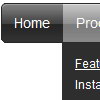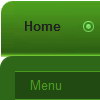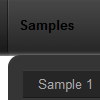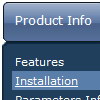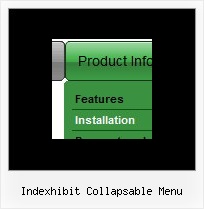Recent Questions
Q: We want the javascript dhtml drop down menu which have sub menu to have a arrow, so that the visitor know that they have to cliek there. We have put in arrow on the tab which are having drop downs, but on mouse over to the single javascript dhtml drop down menu also it is showing the arrow and another problem is that when the drop down is used then there after the arrow is no more visible.
A: You can create Individual XP Style and use it for items with submenus:
var tXPExpandBtn=["left.files/blank-arrow.gif","left.files/blank-arrow.gif", "left.files/blank-arrow.gif","left.files/blank-arrow.gif"];
var tXPStyles = [
["tXPExpandBtn=left.files/menu-arrow.gif,left.files/menu-arrow.gif, left.files/menu-arrow01.gif,left.files/menu-arrow01.gif"],
];
and assign this style for all top items with submenus:
["+Company Profile","", "", "", "", "", "", "0", "0", "", ], //style0
["|Item 25","", "", "", "", "", "", "1", "", "", ],
["|Item 26","", "", "", "", "", "", "1", "", "", ],
["+Projects","", "", "", "", "", "", "0", "0", "", ], //style0
["|Item 27","", "", "", "", "", "", "1", "", "", ],
["|Item 28","", "", "", "", "", "", "1", "", "", ],
["+Services","", "", "", "", "", "", "0", "0", "", ], //style0
Try that.
Q: I made a html CD presentation based on cascading drop down menu but it works good only onIE and Google Chrome web browsers.
It doesn't work good on Mozilla Firefox browser. It shows menu properly but there is a problem with normal navigation.
The problem is with paths. I put the main js file in "menu" folder and I also have few folders with many html files in them.
For path I use the following "file:/(direct path to specific html file)". It works fine with IE and Google, but Mozilla/Firefox doesn't show the menu.
I tried also to use prefix "file:/" but it also doesn't show the cascading drop down menu on Mozilla/Firefox.
Is there any way to solve this problem?
Thank you for your answer.
A: It is not correct to add "file:/" in the link field.
You should write:
menu/image.gif
or
../menu/image.gif
You can try also to write links in the following way:
file://html/other/1.html
But I don't think that this will help you.
This is a feature of Firefox browser, Opera and Safari. These browsers cannot determine the root folder ofthe website (D:\ in the examples below) on a local machine (as IE and Google Chrome).
IE: D:\html\other\page.html (works)
Opera: file://localhost/html/other/page.html (link doesn't work)
Google Chrome: file:///D:/html/other/page.html (works)
Safari: file:///html/other/page.html (link doesn't work)
Firefox: file:///html/other/page.html (link doesn't work)
You use relative paths (and your folders have several embedded folders), so your links won'twork correctly in Firefox, Opera and Safari. The reason is not in the menu. Standard linkswon't work too.
So I think that the unique solution in your case is to move ALL link files (1.html,2.html, a.html ...) into the same folder with your index.html file.
Q: I would like to separate each main js dropdown menu item (Find an Expert, Contact...etc) with a dotted line graphic. If you look at the js dropdown menu, you will see that each graphic is separated by a dotted line. I am trying to replicate that look in the Deluxe Menu. Is there a way I can do that? I tried to use the "separatorImage" value in the DeluxeTuner, but it didn't seem to do anything. Is there a way to put a dotted border just along the bottom of them item, instead of around the whole item (like a box)? Or is there a way to insert the graphic between the items?
A: To add a separator you should
//--- Separators
var separatorImage=""; //for subitems (top items in vertical menu)
var separatorWidth="100%";
var separatorHeight="3px";
var separatorAlignment="right";
var separatorVImage="separator.gif"; //for the top items (subitems items in vertical menu)
var separatorVWidth="100%";
var separatorVHeight="2px";
var separatorPadding="";
You can create separators using menuItems, for example:
var menuItems = [
["item 1"],
["-"], // this item is separator
["item 2"],
];
Q: There is the possibility in the menu that an item has access control, that is is visible or not depending of the user?
A: You can use Javascript API and write your own code.
See more info here:
http://deluxe-menu.com/functions-info.html
You can use
dm_ext_changeItem (menuInd, submenuInd, itemInd, iParams)
to disable your items or
dm_ext_changeItemVisibility (menuInd, submenuInd, itemInd, visibility)
to hide your items.