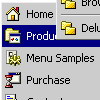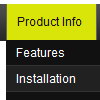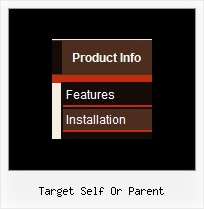Recent Questions
Q: We have a problem. If the "sub menus" open downward (in a horizontal menu) and there is Flash under it, the menu disappears. It goes BEHIND the flash and can't be seen.
Is there a fix for this?
I honestly don't recall it happening before but it now does. I probably didn't pay attention. Thank you!
A: Please, check that you've set the following parameter:
var dmObjectsCheck=1;
Please, use dmenu_add.js file.For more info, please, see:http://deluxe-menu.com/objects-overlapping-sample.html
Q: All of the menu are different sizes. How can I get them to look the same, as for as sizes?
Is it something that I am doing wrong?
A: Try to specify units in "px".
var itemPadding="5px";
Try that.
Q: How do you specify different number of sub menu columns for each menu heading in the dhtml menu bar?
When I put var smColumns = 5; it changed it for both my multicolumn headings.
A: You should use Individual Submenu Styles, for example:
var menuStyles = [
["smColumns=3"],// 0 style
["smColumns=2"],// 1 style
];
var menuItems = [
["Home","testlink.html", "", "", "", "", "0", "0", "", "", "", ],
["Product Info","", "", "", "", "", "0", "", "", "", "", ],
["|Features","testlink.html", "", "", "", "", "", "0", "", "", "", ], // 0 style
["|Installation","", "", "", "", "", "", "", "", "", "", ],
["||Description of Files","testlink.html", "", "", "", "", "", "", "", "", "", ],
["||How To Setup","testlink.html", "", "", "", "", "", "", "", "", "", ],
["|Parameters Info","testlink.html", "", "", "", "", "", "", "", "", "", ],
["|Dynamic Functions","testlink.html", "", "", "", "", "", "", "", "", "", ],
["|Supported Browsers","", "", "", "", "", "", "", "", "", "", ],
["||Windows OS","", "", "", "", "", "", "", "", "", "", ],
["||Internet Explorer","", "", "", "", "", "", "", "", "", "", ],
["||Firefox","", "", "", "", "", "", "", "", "", "", ],
["||Mozilla","", "", "", "", "", "", "", "", "", "", ],
["||Netscape","", "", "", "", "", "", "", "", "", "", ],
["||Opera","", "", "", "", "", "", "", "", "", "", ],
["Samples","", "", "", "", "", "0", "", "", "", "", ],
["|Sample 1","testlink.html", "", "", "", "", "", "1", "", "", "", ], // 1 style
["|Sample 2 is Disabled","testlink.html", "", "", "", "_", "", "", "", "", "", ],
["|Sample 3","testlink.html", "", "", "", "", "", "", "", "", "", ],
["|Sample 4","testlink.html", "", "", "", "", "", "", "", "", "", ],
["|Sample 5","testlink.html", "", "", "", "", "", "", "", "", "", ],
["|Sample 6","testlink.html", "", "", "", "", "", "", "", "", "", ],
["|Sample 7","testlink.html", "", "", "", "", "", "", "", "", "", ],
["|Sample 8","testlink.html", "", "", "", "", "", "", "", "", "", ],
["|Sample 9","testlink.html", "", "", "", "", "", "", "", "", "", ],
["Purchase","http://deluxe-menu.com/order-purchase.html", "", "", "", "_blank", "0", "", "", "", "", ],
["Contact Us","testlink.htm", "", "", "", "", "0", "", "", "", "", ],
];
Q: The submenus are going up instead of down in the sub navigation bar.
A: You should set the following parameter:
var subMenuVAlign="top";