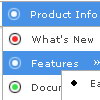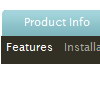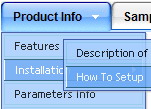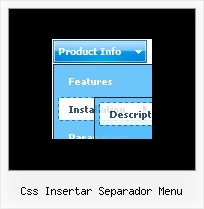Recent Questions
Q: My name is Wayne Dekmar, I am a registered user. I have a question when using your javascript browser menu with Frames. In the Item Parameter box, Link, I would select the page that I want open. Target, would I select custom then add below : Target='main'. Is this correct? Can you give me an example of how to do this.
A: You can set target parameter for all items:
var itemTarget="main";
Where main - is the name of the frame where you want to open the link.
or for each item individually:
["Home","testlink.html", "", "", "", "main", "", "", "", "", "", ],
Q: More importantly, my last tab is showing up as active when the page with java floating menu loads...
A: See the following parameter:
var bselectedItem=0;
You should set index of the item you want to select.
Q: I am evaluating your menu product - very nice! However, I am relatively new to HTML, though a long time software developer, just not HTML!
My question - is it possible to have the menu be in a table cell and have the menu resize based on the cell width, if the cell width is specified in percent (%).
For example, if I have a table and I have a first column that is set at 15% of the width of the table, can I insert a menu in that cell and have it fill the cell?
A: Try to set 100% width for the menu.
var menuWidth="100%";
Q: When I load a page with dhtml menu sample, lets say contact, the first tab is always highlighted, not the contact tab
A: I suppose that you've set the following parameter:
var bselectedItem=1;
So, the first tab is always highlighted.
This Tab menu can save pressed item automatically within1 page only. If you open another page, the menu can't remember presseditem. You should do that manually using Javascript and menu parameters( var bselectedItem, var bselectedSmItem) or using any server-sidescript (php, asp, etc.)
You should delete this parameter from your data file and write thefollowing code on each page before you call your data file, for example:
<script language="JavaScript1.2>
var bselectedItem = 3;
</script>