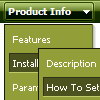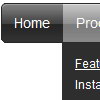Recent Questions
Q: Our requirement is to design a website using Cross Frame Menu ,
in allcombinations like Horizontal Menu with sub menus Vertical Menu with sub menus
Let me know the necessary information to create Cross Frame Menu using your side dropdown menu..
A: See how should you create cross frame menu:
1. To initialize the cross frame menu call dm_initFrame()
function instead of standard dm_init() function within data.js file:
dm_initFrame(framesetID, mainFrameInd, subFrameInd, orientation);
framesetID - id attribute of the frameset;
mainFrameInd - index of the main frame (where the top-menu is placed), >=0;
subFrameInd - index of the subframe (where the submenus will be shown), >=0;
orientation - frame orientaion: 0 - top-to-bottom, 1 - left-to-right; 2 - bottom-to-top; 3 - right-to-left.
So you should create your menu in Deluxe Tuner, save it.
Create html file with your frame set.
Set ID for the first frameset:
<FRAMESET id=frmSet rows=220,*>
<FRAME id=frame1 src="Deluxe Menu Samples_files/cross-frame-horizontal-1.htm"> //menu frame
<FRAME id=frame2 name=frame2 src="Deluxe Menu Samples_files/testlink.htm"> //content frame
</FRAMESET>
Then you should open your data file in any text editor and change
dm_init(); for example to dm_initFrame("frmSet", 0, 1, 0);
You'll find more info here:
http://deluxe-menu.com/cross-frame-mode-sample.html
Q: Does your menu system support imbedded check boxes? I want to be able to use menus to help users select options and want to have those selections УstickФ for the duration of their session. Do you have any examples of this?
A: Yes, you can insert any html code within menuItems, for example:
["|You can place <b>any HTML code</b><br> to item, for example <u>image</u>:<br><img src=img/logo.gif>","testlink.html"],
["|Index <select style='width:120px;height:17px;font:normal 10px Tahoma,Arial;'><option>Section 1<option>Section 2<option>Section 3</select>", "", "", "", "", "", "", ""],
["|Search <input type=text style='width:80px;height:17px;font:normal 10px Tahoma,Arial;'> <input type=button value='Go' style='width:30px;height:17px;font:normal 10px Tahoma,Arial;'>", "", "", "", "", "", "", "0"],
["|Write Us", "mailto:[email protected]", ""],
Q: Is it possible to change the mouseover font style to bold within the deluxe menu?
A: Unfortunately, Deluxe Menu can't change font weight.
If you want to do that you can paste your own <div> withinitem's text field and change a font yourselves.
For example:
***
function changeFont(obj, over)
{
obj.style.fontWeight = over ? 'bold' : 'normal';
}
var menuItems = [
["<div onMouseOver='changeFont(this, 1)' onMouseOut='changeFont(this, 0)'>item text</div>", link, ...]
];
***
Q: I bought your product Deluxe Menu.
I wanted to ask you for this problem:
I'd like to put on my home page two java menu examples, one in the right side and one in the left side. I tried to create two java menu examples and put them in the home page with the command PHP include, but the menus don't work correctly. I think the menus search for the same javascript function and so there are problems. How can I solve this kind of problem?
A: You can use as many java menu examples as you want on the same page.
But notice that you should call dmWorkPath parameter and dmenu.js fileon the page only once.