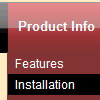Recent Questions
Q: Deluxe Tunes says:- “Use "File/Export to HTML" to see how to write the code within html page.”
If I use this the generate the code it places the
But if I look at your website code it looks as if it should be placed within the <Body> </body> tags
Can you confirm where this should be placed? As we are seeing the dmlinks before the page is displayed.
A: You should paste search engine friendly code into the <body> tag.
Q: My menu is working very well in IE 7.0, and almost very well in FF 2.0.
In your faq, you mention the following:
Fix for flash in Firefox!
If you don't want the flash to hide under submenus in Firefox you should do the following things:
However, I do want the flash to hide under submenus, like it does in IE when I set var dmObjectsCheck = 1;
My menu is beneath my flash.
A: If for some reasons a submenu can't drop down over an object the latter will be hidden for a time when the submenu is shown.
If you don't want to have such effect you should follow these steps.
http://deluxe-menu.com/objects-overlapping-sample.html
Q: All hide drop down menu tabs seem to have white in the upper corners rather than transparent.
A: You should delete white color and make corners transparent in anyGraph editor, for example in Photoshop.
Q: I've tried that in my dhtml menu maker and it keeps going to the bottom of the list. That's why I emailed my question. I had read the part of drag and drop, but it doesn't seem to work. Don't know if I'm doing something wrong, if my software is corrupted somewhere. Everything else seems to work correctly.
Any other ideas or why it owuld do that?
A: Click on the item you want to move.
Move your mouse in the correct place (holding left mouse button).
Wait till you'll have gray line in the place where you want to insertthe item and release mouse button.