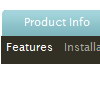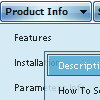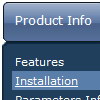Recent Questions
Q: I currently have the menus set to show the selected item in white and the non-selected items in blue.
However, I can only choose one item in each menu.
Is there any way to choose multiple items from a single drop down css menu and have all of
selected items show white?
If so, what option do I need to enable for the menu?
A: No, Deluxe Menu doesn't has a feature to highlight multiple items now.
Actually you can use the following function:
function dm_ext_changeItem (menuInd, submenuInd, itemInd, iParams)
You can create Individual Item Style with style of selected item and
using this function assign it for the items you want to highlight
dm_ext_changeItem(0, 0, 1, ["Deluxe Menu Info", "", "", "", "Deluxe Menu Hint",,"1"]);
Q: I wanna open link in new window after click link in java script menu
how can make it ?
A: You should set the following parameter:
var itemTarget="_blank";
Q: I have a Deluxe Tree Menu working on a website. What I want is that the javascript dhtml tree remembers which item was open when there is a click on an item.
I found on your website that this is possible with: var tsaveState = 1;
But when I want to use this option I need to include dtree_ss.js in the html page. I can not find this file in the zip file I downloaded.
Can you help me with this file or tell me where I can find it?
A: See dtree_ss.js file was in the first versions of Deluxe Tree. We don't have such filenow. We haven't updated info on your website on the following page yet
http://deluxe-tree.com/parameters-info.html
You should use dtree.js file only.Q: Is there a way to specify certian font styles escpecailly a hanging indent on the text of the navigation menubar?
A: You should use Individual styles, for example:
var itemStyles = [
["fontStyle=bold 12px Arial,Helvetica", "fontDecoration=none,underline"], // style 0
["fontStyle=normal 12px Arial,Helvetica", "fontDecoration=underline,underline"], // style 1
["fontStyle=normal 14px Arial,Helvetica", "fontDecoration=none,none"], // style 2
];
And assign styles to your items:
var menuItems = [
["1 Item","index.php","","","","_self","0",,,],
["2 Item","","","","","_self","1",,,],
["|Submenu Item","","","","","_self","2",,,],
...