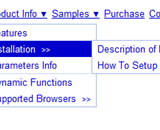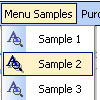Recent Questions
Q: I have noticed on your menus that have multiple nodes, you areallowing only the icon to be clicked and expand the tree. How would I alter the code so that when a user clicks anywhere on the tree with multiple nodes, the entire tree expands instead of the user having to be so precise in selecting the tiny icon to expand the tree.
A: You should set the following parameter to expand item on a mouseclick:
var texpandItemClick=1;
Q: Do you have a version where the javascript expand menu does not disappear when someone clicks on it?
A: If you set the value <-1 of smHidePause parameter
your submenus won't be hidden at all, untill you reload your page.
Q: In the navigation bar below (done in Spanish) I am trying to display the word “Niños” (Children) but looks like this special character is not displayed correctly. How I fix this?
A: Try to write it in the following way:“Niños”
Q: Can search engines follow the items of navigation menu?
A: You should generate search engine friendly code and install it on your page.
Deluxe Menu is a search engine friendly menu since v1.12.
To create a search engine friendly menu you should add additional html code within your html page:
<div id="dmlinks">
<a href="menu_link1">menu_item_text1</a>
<a href="menu_link2">menu_item_text2</a>
...etc.
</div>
To generate such a code use Deluxe Tuner application.
Run Tuner, load your menu and click Tools/Generate SE-friendly Code (F3).