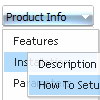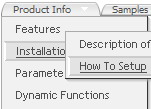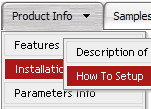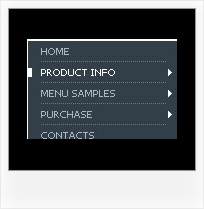Recent Questions
Q: What I would like to see is the ability to have a base site navigation menu with all the definitional entries (size, locations, icons, etc.) defined but all the menuitems be called from an Ajax file.
A: You cannot use ajax submenus for the top items.
But you can use several .js file, for example:
params.js //file with all menu parameters (size, locations, icons, etc.)
all code before
var menuItems = [
...
];
dm_init();
data_ajax1.js //data files for ajax submenus
data_ajax2.js
data_ajax3.js
...
main_data.js - data file with the following code:
var menuItems = [
["Item 1","", "", "", "", "", "0", "0", "data_ajax1.js", "", "", ],
["Item 2","", "", "", "", "", "0", "0", "data_ajax2.js", "", "", ],
["Item 3","", "", "", "", "", "0", "0", "data_ajax3.js", "", "", ],
["Item 4","", "", "", "", "", "0", "0", "data_ajax4.js", "", "", ],
];
dm_init();
You can also place this code into your html page directly (in the place where you want tohave a menu):
<script type="text/javascript">
var menuItems = [
["Item 1","", "", "", "", "", "0", "0", "data_ajax1.js", "", "", ],
["Item 2","", "", "", "", "", "0", "0", "data_ajax2.js", "", "", ],
["Item 3","", "", "", "", "", "0", "0", "data_ajax3.js", "", "", ],
["Item 4","", "", "", "", "", "0", "0", "data_ajax4.js", "", "", ],
];
dm_init();
Q: I will probably purchase your developer version mostly because I want access to the 600 icons....
1) Do you offer access to these icons with any other license for css drop down menu?
2) I develop sites for several clients, what is involved for them to make small changes to their menus... i.e. add or delete a menu item or sub-item... Will they need to purchase a license to make changes?
3) Does the developer version access your site at runtime? I do not have a problem registering my client sites and getting a key... I just want to make sure at runtime their site does not contact yours.
A: 1) Icon collection is available in Developer licenses only.
2) No, there is no need to purchase the license in that case.
3) No, script doesn't access our site at runtime.
Developer version of the script doesn't check reg. keys at all.
With the Developer license you can use the menu on an unlimited number of Internet or Intranet sites and on the local machines.
This version of the css drop down menu doesn't check keys and it isn't bound to a domain name,so it can be used with an application that doesn't have a fixed domain name.
Q: I'd like to buy a template for creating a basic java script vertical menu that is image based. Can you tell me which of your products I should consider buying? I'm familiar with html, but not other programming languages.
A: If you want to create java script vertical menu you should buy Deluxe Menu,
http://deluxe-menu.com
See the example here:
http://deluxe-menu.com/image-based-menu-sample.html
You can also use your own images for the menu items.
If item text is empty, icon fields will be used as item images.
For example:
["", "index.html", "itemImageNormal.gif", "itemImageOver.gif", "Home Page"]
Please, try the trial version at first. It has full functionality.
Q: I am working currently with deluxe-menu and am perfectly happy so far except one little thing: Does there exist a way to have the mousepointer being a hand instead of the regular pointer while going over the menu (like it would be regular links)?
A: You should set this parameter:
var itemCursor="pointer";
In this case you'll have the mousepointer being a hand for all itemsin the menu.
Unfortunately, you can't change cursor type for different items.
But you can write so:
["<a href='http://deluxe-menu.com/'>Home</a>","", , , , , , , , ],
["Product Info","", , , , , "0", , , ],
["|What's New","", , , , , "0", , , ],
In all items with links you should use <a> tag.
Set this parameter:
var itemCursor="default";