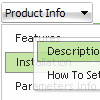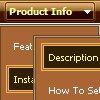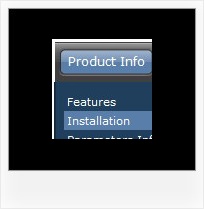Recent Questions
Q: I would like to create my own jpeg images and use them as the mouseover-items in the top level drop down menus. I am not talking about the backround. I mean the actual upfront button.
I seem to be locked into the size which is the default and would like to change it to width = 180px and height = 45px for each item in the menu.
Is there any way to do that?
A: You should create Individual Style and assign it for all top items.
var itemStyles = [
["itemWidth=180px"],
];
var menuItems = [
["Home","testlink.html", "", "", "", "", "0", "", "", ],
["Product Info","", "deluxe-menu.files/icon1.gif", "deluxe-menu.files/icon1o.gif", "", "", "0", "", "", ],
Q: How can make my html vertical tabs to open internet link in the same window?
A: You should set the following paramter in your data.js file (file, created in Deluxe Tuner),
where your tab-menu parameters (vars) and items ( var bmenuItems) are placed.
var bitemTarget = "_blank";
Default target for all items ("_self","_blank","_parent","_top",...).
If equal to "" - defined as "_self".
Or you can set target parameter in your data file using Deluxe Tuner:
"Tab mode" section in the menu parameters list.
Q: I am using a licensed copy of Deluxe Menu and am extremely happy with the software and the functionalities provided. Great Work !!
I wanted to know how to hide/ disable the item in the javascript text menu for a particular user/roleid in .ASP.Net1.1 Kindly help me out with this problem as soon as possible.
A: You can find more info here:
http://deluxe-menu.com/dynamic-functions-sample.html
You can try to use API functions in that case:
function dm_ext_changeItemVisibility (menuInd, submenuInd, itemInd, visibility)
To disable items you should set the target parameter to "_".
You can try to use the following function
function disable() {
dm_ext_changeItem(0, 1, 1, ["", "", "", "", "", "_"]);
}
to disable items in your javascript text menu.
Q: it's possible to use on every Item the OnMouseOver / OnMouseOut event?
move the mouse over a Menu !!!!!!
A: Each menu items can include any html code.
So, you can include your own objects with onmouseover event, forexample:
var menuItems = [
["<div OnMouseOver='yourFunc()'>item text</div>"],
["<div OnMouseOut='yourFunc()'>item text</div>"],
];
Where yourFunc() is Javascript function.

 Features
Features