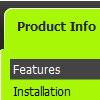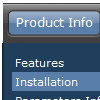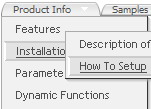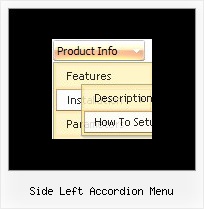Recent Questions
Q: I found the problem with de Deluxe Menus:
When the menu is inside the <DIV> </DIV> tags, the menu is shown, but does not scroll.
A: See, you use absolute position for this <div>
<div STYLE="position:absolute;top:151px; left:0px">
But you can use absolute position for the menu. Your menu will scrollin this case.
For example, you should set:
var absolutePos=1;
var posX="0";
var posY="151px";
And install your menu
<div>
<script type="text/javascript" src="data.js"></script>
</div>
Or, write:
<noscript><a href="http://deluxe-menu.com">Javascript Menu by Deluxe-Menu.com</a></noscript>
<script type="text/javascript"> var dmWorkPath = "/";</script>
<script type="text/javascript" src="dmenu.js"></script>
<script type="text/javascript" src="data.js"></script>
Q: Can title attributes be added to a drop down menu html code?
A: Yes you can add titles in drop down menu. See menuItems parameter:
var menuItems = [
[text, link, iconNormal, iconOver, tip, target, itemStyleInd, submenuStyleInd, jsFilename],
[text, link, iconNormal, iconOver, tip, target, itemStyleInd, submenuStyleInd, jsFilename],
...
];
["Product Info","", "deluxe-menu.files/icon1.gif", "deluxe-menu.files/icon1o.gif", "TITLE", "", "", "", "", "", "", ],
Q: I am using collapsible javascript menu. In the menu are some links to pdf-files.
On clicking them, a new window opens and the pdf is shown.
But to download the file, the right mouse click is necessary, but the field with save link isn't displayed. Any idea to solve this problem?
A: You can try to write your tmenuItems in the following way:
["|<a href='file.pdf' target='_blank'>Open file</a>","", "", "", "", "", "", "", "", ],
But you should create correct style for <a> tag.
Q: I am really interested in this product but I am having difficulty adding content to the java menu bar tabs. I checked the FAQ section and followed the directions, but when I test it nothing happens and I get an error on page at the bottom.
A: See, for each item you should assign the ID property of the contentDIV (see data file with your menu parameters). You should set var tabMode=0;
["Style Name","contentName", "", "", "", "", "1", "", "", ],
["-","", "", "", "", "", "0", "", "", ],
["Style Description","contentDescription", "", "", "", "", "", "", "", ],
["-","", "", "", "", "", "0", "", "", ],
["Style Variations","contentVariations", "", "", "", "", "", "", "", ],
["-","", "", "", "", "", "0", "", "", ],
["Empty","", "", "", "", "", "2", "", "", ],
And on your html page you should create DIV's with such ID. You canset background image for these DIV's in styles.
<div id="contentName" style="height: 0%; visibility: hidden; background-image: url('img/back.jpg'); background-repeat:repeat-y;" class="tabPage">
<br><br><br>
<p align=center><img src="img/style01_title.gif" width=140 height=90 alt="Glass Style Tabs"></p>
<br><br><br>
You should paste your content here!!!!!
</div>
<div id="contentDescription" style="height: 0%; visibility: hidden;" class="tabPage">
<br><br><br>
<p align=center><img src="img/style01_title.gif" width=140 height=90 alt="Glass Style Tabs"></p>
<br><br><br>
You should paste your description here!!!!!
</div>-image: url('img/back.jpg'); background-repeat:repeat-y;" class="tabPage">
<br><br><br>
<p align=center><img src="img/style01_title.gif" width=140 height=90 alt="Glass Style Tabs"></p>
<br><br><br>
You should paste your content here!!!!!
</div>
<div id="contentDescription" style="height: 0%; visibility: hidden;" class="tabPage">
<br><br><br>
<p align=center><img src="img/style01_title.gif" width=140 height=90 alt="Glass Style Tabs"></p>
<br><br><br>
You should paste your description here!!!!!
</div>