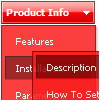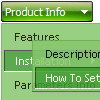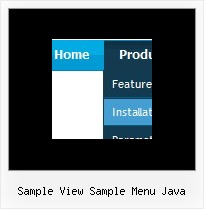Recent Questions
Q: Hello, I very much like your components and will most likely buy one or more (or all!) of them for multi domain use after evaluating, I am however finding a problem with the Deluxe Popup javascript menu windows when it contains Flash content and I am resizing the window in IE6 or IE7, is this a known issue? Do you need an example of what I am referring to? We intend to use a lot of Flash content inside the windows so this is a big issue I need to resolve or workaround somehow, it seems fine in other browsers however.
Also do you have examples of how a window can be manipulated after creation, for example altering its position, width/height, window title and content etc with JS? Such an example would probably save me time evaluating.
A: To overlap your flash file you should add opaque parametersto your flash, for example:
<object classid="clsid:D27CDB6E-AE6D-11cf-96B8-444553540000" codebase="http://download.macromedia.com/pub/shockwave/cabs/flash/swflash.cab#version=7,0,19,0"
width="566" height="250" title="Intro">
<param name="movie" value="/includes/banner_final3d.swf" />
<param name="wmode" value="opaque">
<param name="quality" value="high" />
<embed src="/includes/banner_final3d.swf" quality="high" wmode="opaque" pluginspage="http://www.macromedia.com/go/getflashplayer"
type="application/x-shockwave-flash" width="566" height="250"></embed>
</object>
You can find more info about menu parameters on our website:
http://www.deluxepopupwindow.com/parameters.htmlQ: Can you please write me, as I have the active menu button in the drop down menu software different color display?
A: The menu has only two states normal and mouseover.
Try to do the following things:
- delete var pressedItem=1; parameter from your data file
- set correct parameter on each page before you call data file, forexample:
<noscript><a href="http://deluxe-menu.com">Javascript Menu by Deluxe-Menu.com</a></noscript>
<script type="text/javascript"> var dmWorkPath = "menudir/";</script>
<script type="text/javascript" src="menudir/dmenu.js"></script>
<script type="text/javascript"> var pressedItem=3;</script>
...
<script type="text/javascript" src="menudir/data.js"></script>
You can also set a pressed item using Javascript API:
function dm_ext_setPressedItem (menuInd, submenuInd, itemInd, recursion)
Sets a current pressed item.
menuInd - index of a menu on a page, >= 0.
submenuInd - index of a submenu, >= 0.
itemInd - index of an item, >=0.
recursion = true/false - highlight parent items.
But notice, to use dm_ext_setPressedItem() you should know ID of selected item and subitem.
You can't get this ID after you reload your page. That is why you should write your own code on PHP.
Q: I have placed my horizontal menu in javascript (1003 px width) in a table whose width is 1003px my dropdowns span from extreme left to extreme right (screen shots attached) by default the dropdown is leaving 20 pixels margins on both the ends which disturbs my layout. This happens when my screen resolution is 1024 x 768, when viewed in higher or wide screen monitors this problem does not arise. Please suggest a solution.
Appreciate your response.
A: This is space to document borders. We've set this space, so that yoursubmenus will not look like the part of browser window. If you wantyou can delete that space.
Open engine file for horizontal menu in javascript - dmenu.js - file in any text editor and find the following code:
space=15;
Change 15 to 0.
space=0;
Q: Can youtell me which transition is the regular traditional transition with no effects for the dhtml navigation?
A: You can use
var transition=0;
if you don't want to use transition you should set:
var transition=0;
var transOptions="";
var transDuration=0;
var transDuration2=0;