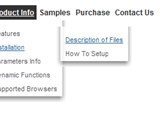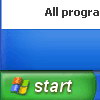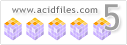Recent Questions
Q: I have a problem. How can we get the value of a parameter passed by the menu, when a menu item is clicked? For example I want to get the URL or file name to be open by the menu item when it is clicked.
I am talking about TREE menu.
A: If you want to open url or a file when you click on items of the tree menu you can write, for example:
var tmenuItems = [
["+DHTML Menus","http://dhtml-menu.com", "images/xpicon1.gif", , , "DHTML Menus", , "0", , , , ],
["|Save as...", "javascript:OpenFile('file_name')"]
];
Q: Is there a function for flash tab menu a I can call to make a tab appear??
A: You can use the following function to open appropriate tab:
Unfortunately Deluxe Tabs doesn't support API functions now.
You can use the following function to open specific tab:
dtabs_itemClick(menuInd,itemInd);
where
menuInd - index of a tab menu on a page, >= 0.
itemInd - index of a item, >=0.
For example:
<DIV onClick="dtabs_itemClick(0,2)" style="width: 200px; border: 2px solid #000;">Click to open the third tab</DIV>Q: I hope you have a instructions so we can install css menu in our website.
A: Unfortunately we don't have step by step tutorial yet.
We'll try to create it in the nearest time.
1. Create your Css menu in Deluxe Tuner.
When you open Deluxe Tuner you can click "File/New" and add items
and subitems using buttons "Add Item" and "Add Subitem" on the main window.
See the parameters for the menu on the main window.
More info about menu parameters you can find on our site
http://deluxe-menu.com/css-menu/parameters-info.html
2. You should install the menu on your page.
You can click, for example, File->Save Css Menu/Export HTML
So, you'll have folder with images and .css file ("deluxe-css-menu.files/" folder by default),
deluxe-css-menu.html file and deluxe-css-menu.js file with all menu parameters
(project file you need, if you want to modify your menu later,
there is no need to upload deluxe-css-menu.js on your server).
Open deluxe-css-menu.html file in any text editor and copy several rows of
code into your page (for example index.html page of your website).
Copy and paste several rows into your html page (index.html).
<head>
...
<link type="text/css" href="deluxe-css-menu.files/style.css" rel="stylesheet">
...
</head>
<body>
...
<!-- Deluxe Css Menu -->
<ul id="cssMenu">
<li><a href="testlink.html">Home</a></li>
<li><a href="#"><span>
<img class="def" src="deluxe-css-menu.files/icon1.gif"/>
<img class="over" src="deluxe-css-menu.files/icon1o.gif">Product Info</span>
<![if gt IE 6]></a><![endif]><!--[if lte IE 6]><table><tr><td><![endif]-->
<ul style="width:161px;">
....
</ul>
<!-- (c) 2009, Deluxe-Menu.com -->
...
</body>
You should also copy "deluxe-menu.files/" folder with all images and .css file
into the same folder with your index.html page.
More info about installation:
http://deluxe-menu.com/css-menu/installation-info.html
Try that.Q: The arrows on my cross browser javascript menu only show on the main page of my website (www.domain.com). I read the FAQs and the problem seems common and related to a path error. My path appears correct (to me anyway..lol) but it still doesn't work.
A: Try to use absolute path to your images. Set the following parameter:
var pathPrefix_img="http://www.domain.com/";