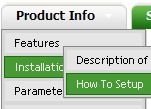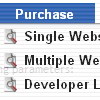Recent Questions
Q: 1) Can any HTML be inserted in to the text?
2) As the item has no link, how can I prevent the item being highlighted on mouseover?
A: 1) Yes, you can insert any html code within menuItems, for example:
["|You can place <b>any HTML code</b><br> to item, for example <u>image</u>:<br><img src=img/logo.gif>","testlink.html"],
["|Index <select style='width:120px;height:17px;font:normal 10px Tahoma,Arial;'><option>Section 1<option>Section 2<option>Section 3</select>", "", "", "", "", "", "", ""],
["|Search <input type=text style='width:80px;height:17px;font:normal 10px Tahoma,Arial;'> <input type=button value='Go' style='width:30px;height:17px;font:normal 10px Tahoma,Arial;'>", "", "", "", "", "", "", "0"],
["|Write Us", "mailto:[email protected]", ""],
2) Yes, you can do it.
You should create Individual Style for it.
For example:
var itemStyles = [
["itemBackColor=#FCEEB0,#FCEEB0","itemBorderColor=,#FCEEB0","fontColor=,#000000"], //style0
];
["Product Info","", "default.files/icon1.gif", "default.files/icon1o.gif", , , "0", , , ], //style0
Q: I would like to use dhtml popup window in response to a mouse click on a picture.
A: To open your window on mouse click you should do the following:
<a title="Click to open the window" href="javascript:;"
onclick="deluxePopupWindow.open('win', '<img class=\'border0\'
src=\'../images/Tige/CabinetMod/Tige_CabinetMod04.JPG\' alt=\'Gasket
mount\'>', 'Full Image', 'width=180,height=270,resizable,scrollbars=no,middle,right,fade-effect', 'windowsvista_graphite')">
lt;img class="border0" src="../images/Tige/CabinetMod/Tige_CabinetMod04_small.JPG" alt="Gasket mount"></a>.
Q: I have set the 'Home' page link from the top level of the menu 'Item style' top Item, to link to my Index page, but the link doesn't work. Is there a special way to set linksfrom the main menu headings?
A: You cannot use links for the main items in the XP style.
But you can try to do the following things for your "Home" item:
["<a href='index.html' class='home'>Home</a>","", "", "", "", "Return to Index page", "", "0", "", ],
And create styles
.home{
color: #FFFFFF;}
.home:hover{
color: #FFBEBE;}
Q: I using "deluxe menu Tree " : floating menu and I would like to remove the icon on the right, setting TXPExpandBtn.Is this possible?
A: No, you cannot remove expand buttons in var tXPStyle=1;.
But you can use another images for them. You can change it in Submenu Styles.
You can use var tXPStyle=0; also.