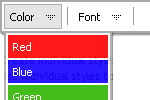Recent Questions
Q: I have the following problem. I've set target parameter to "_self".
But my html files still opens in a new window.
A: Please, check the following parameters:
var itemTarget="_self"; //default target
You can set target parameter for each item.
See menuItems parameter:
var menuItems =
[
["Home","testlink.html","icon.gif","iconover.gif","Home Tip",target,"1"],
["|Our Products","testlink.html","icon1.gif","icon2.gif","Our Products Tip","_self",,"0"],
];
Try that.
Q: How would I use the submenu feature to display itself only if a person is logged in. such as if a person logged in then the member area would expand, else it would always stay closed with only the login username section showing?
A: Unfortunately it is not possible. You can only add items depending onthe logged user.
You should use API functions:
see more info:
http://deluxe-menu.com/functions-info.html
For example, you can use:
function dtreet_ext_insertItem (menuInd, parentItemID, itemInd, itemParams)
function dtreet_ext_deleteItem (menuInd, itemID)
function dtreet_ext_showItem (itemID, visibility)
function dtreet_ext_expandItem (itemID, expand)
Q: I have seen a certain menu effect on a few websites and have so far been unable to reproduce it in simply HTML/CSS. Today I saw the effect on a website, looked at the source code and it appears they are using some of your code.
I have a fairly typical screen layout with a menu bar on the left hand 10% of the screen and the main screen content on the right 90%. Some of my screens get very long, so that when you scroll all the way down to the bottom, the menu is left way up off screen. I would like the menu block to move down so that it is always a certain number of pixels below the top of the viewed screen, not the absolute top of the page. Is this something your software does? If so, which one of your products?
A: You can create such menu with Deluxe Menu.
You should use floatable menu, so you can always see the menu.
But to use the floatable feature
var floatable=1;
you should use the absolute position for the menu
var absolutePos=1;
var posX="10";
var posY="10";
Please, try the trial version of the menu.
Q: Is it possible set a menu item to pressed when a page is loaded when you have multiple drop down menus on the page?
I have 2 menus side by side and I was able to set the pressed item with the JavaScript API as described in your FAQs but when I try to show an item as pressed in a second menu on the same page, the corresponding item in the first menu shows as pressed. Is there a different function that I can use for this or a way to reset the menu ID in the second menu to start from where the first menu left off so I can use the same function?
A: See the first parameter in
dm_ext_setPressedItem (menuInd, submenuInd, itemInd, recursion)
function is index of the menu.
So, if you use several menus on the one page you should use differentmenuInd parameter.
For example you have:
<script type="text/javascript" src="menu/data1.js"></script> //menuInd=0
...
<script type="text/javascript" src="menu/data2.js"></script> //menuInd=1
...
<script type="text/javascript" src="menu/data3.js"></script> //menuInd=2
...
<script type="text/javascript" src="menu/data4.js"></script> //menuInd=3
So, for the second menu you should write:
dm_ext_setPressedItem (1, 2, 5)