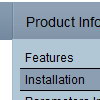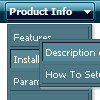Recent Questions
Q: How do I change the background color for the floating drop down menu
A: To change menu colors you should change the following parameters:
var menuBackColor="#F2F3F2";
var itemBackColor=["#F2F3F2","#535353"];
You can also use Individual Item Styles to change the color of the specific items:
var menuStyles = [
["menuBackColor=#F2F3F2"],
];
var itemStyles = [
["itemBackColor=#F2F3F2,#535353"],
];
Q: When doing a mouseover over the menu options, the java menu web submenus are supposed to all drop down. However, some of the submenus go up instead of down. How do I fix that?
A: You should set the following java menu web parameter:
var subMenuVAlign="top";
Q: How can make my html vertical tabs to open internet link in the same window?
A: You should set the following paramter in your data.js file (file, created in Deluxe Tuner),
where your tab-menu parameters (vars) and items ( var bmenuItems) are placed.
var bitemTarget = "_blank";
Default target for all items ("_self","_blank","_parent","_top",...).
If equal to "" - defined as "_self".
Or you can set target parameter in your data file using Deluxe Tuner:
"Tab mode" section in the menu parameters list.
Q: Do you have it in vertical orientation for dropdown menu javascript, please?
A: To create vertical drop down menu you should set the followingparameter:
var isHorizontal=0;