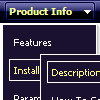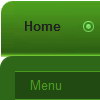Recent Questions
Q: I've build a custom javascript menu navigation in Hebrew, but I saw only squares.
A: You should turn on "Tools/Use utf8 encode" property.
In that case your data file will be saved in UTF-8 encode.
Enter these symbols and save your data file.
If you don't want to use UTF-8 encode on your page you should turn off
"Tools/Use utf8 encode" property, save your data file and manually
change your letters in any text editor.
Q: All of the menu are different sizes. How can I get them to look the same, as for as sizes?
Is it something that I am doing wrong?
A: Try to specify units in "px".
var itemPadding="5px";
Try that.
Q: How can I use Danish characters in my dhtml menu bars?
A: You should turn on "Tools/Use utf8 encode" property.
In that case your data file will be saved in UTF-8 encode. So, you
should set UTF-8 encode on your page too
<meta http-equiv="Content-Type" content="text/html"charset="UTF-8">
If you don't want to use UTF-8 encode on your page you should turn off
"Tools/Use utf8 encode" property, save your data file and manually
change your letters in any text editor.
Q: How can I manage that the last clicked javascript expanding tree item stays tree highlighted?
A: We have the following API function to highlight the pressed item in Deluxe Tree
function dtreet_ext_setPressedItem (menuInd, itemID)
But unfortunately this function doesn't work for AJAX submenus.
We'll try to add this feature soon (using save state feature).