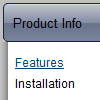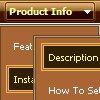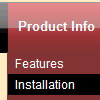Recent Questions
Q: We're looking to purchase the developer's license for the Deluxe menu/Tuner program and are not sure which to get. It shows one that doesn't contain the dhtml scripts source code and one that does. What is the importance of having the javascript source code? Will the program not work correctly if you don't have it?
A: See in Single Website License, Multiple Website License and DeveloperLicense our source code is obfuscated.
And in Developer License with Javascript Source Code you can see thecode and change it.
But we DO NOT provide technical support for modified source code.
Q: Is it possible to make on top of the javascript expandable tree 2 extra buttons:
* Expand all
* Collapse all
Which command do I use???
A: Tree Menu doesn't have such a feature now.
You can write your own function based on the following API functions:
function dtreet_ext_showItem (itemID, visibility)
function dtreet_ext_expandItem (itemID, expand)
Q: There is a portion of my site that is set to produce frames and I was wondering if there is more information about setting links in a javascript collapsable menu to selected frame pages?
A: You can specify target parameter for each item in javascript collapsable menu individually.
For example you can specify the name of the frame in the menuItems where you would liketo open your link:
["|Home","testlink.htm", "default.files/icon1_s.gif", "default.files/icon1_so.gif", "", "Home Page Tip", "frame", "", "", "", ],
Q: What window do I go to in the dhtml menu creater to add the hyperlinks target??? I created menus and submenu but I don't know how to add the hyperlinks to them?
A: You should add links and target in Deluxe Tuner in "ItemParameters" window. See the attached example.To set target for all items you should use the following parameter("Common" section): var itemTarget="_self";