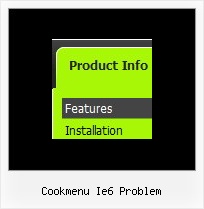Recent Questions
Q: I downloaded the tuner and am testing the file prior to purchasing. Is there a way to set up categories and beneath those categories there are subitems...then depending on what page I am on in the website, the appropriate category and subitems automatically show up in the javascript tree view menu?
If so, can you please tell me where and how to setup a menu if it's just changing a variable. Maybe you have an example of the web?
Here's an example of what we are needing. If you open your website http://deluxe-tree.com/samples-sample.html there are 2 sep. menus, one at the top and one on the side.
If I click Samples on the top menu, the samples submenu should automatically expand on the javascript tree view menu. How would I set this up?
A: See how you should highlight and expand the selected items here:
http://deluxe-tree.com/highlight-selected-menu-item-sample.html
I'm sending you the example.Q: I am trying out your program and it's really sweet. I have 1 little problem. I created the menu everything works in IE7. In firefox the menu is about 4 or 5 px longer. It seems like in firefox there is a border around each top level item although I have set all borders to 0 (I can see that because I have set roolover color of background to opposite of normal color)
A: Try to set exact width for the menu in "px".
For example:
var menuWidth="600px";
Q: I am trying to use the following horizontal tabs menu:
http://deluxe-tabs.com/file/templates/deluxe-tabs-style-3.html
My problem is that the bitebackimage is not showing as you can see in the example below.
All the left and right side images appear, but not the repeating button background. All the images are in the same directory and have the same URL to point to them.
Any ideas on what the problem might be?
A: The reason is in your styles. Now you have in style.css file:
TABLE {
FONT-SIZE: 10pt; BACKGROUND-REPEAT: no-repeat; FONT-FAMILY: Arial,Helvetica,sans-serif
}
TR {
FONT-SIZE: 10pt; BACKGROUND-REPEAT: no-repeat; FONT-FAMILY: Arial,Helvetica,sans-serif
}
TD {
FONT-SIZE: 10pt; BACKGROUND-REPEAT: no-repeat; FONT-FAMILY: Arial,Helvetica,sans-serif
}
You should write:
TABLE {
FONT-SIZE: 10pt; FONT-FAMILY: Arial,Helvetica,sans-serif
}
TR {
FONT-SIZE: 10pt; FONT-FAMILY: Arial,Helvetica,sans-serif
}
TD {
FONT-SIZE: 10pt; FONT-FAMILY: Arial,Helvetica,sans-serif
}
Q: How can I set the top-level items to be transparent for the dhtml dropdown?
A: You should create Individual Item and Submenu styles with transparent itemBackColor and assign it for the top items:
var itemStyles = [
["itemBackColor=transparent,transparent","itemBorderWidth=0","fontColor=#000000,#000000"],
];
var menuStyles = [
["menuBackColor=transparent","menuBorderWidth=0"],
];
More info you'll find here:
http://deluxe-menu.com/individual-item-styles-info.html
http://deluxe-menu.com/individual-submenu-styles-info.html