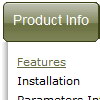Recent Questions
Q: How can I change item width in the Vista templates in the drop down menu generator?
A: The width of vista images is 92px. If the width of your menu itemis wider than 92px you should correct the width of the images in anygraph editor, for example in Photoshop.
Q: I downloaded the tuner and am testing the file prior to purchasing. Is there a way to set up categories and beneath those categories there are subitems...then depending on what page I am on in the website, the appropriate category and subitems automatically show up in the javascript tree view menu?
If so, can you please tell me where and how to setup a menu if it's just changing a variable. Maybe you have an example of the web?
Here's an example of what we are needing. If you open your website http://deluxe-tree.com/samples-sample.html there are 2 sep. menus, one at the top and one on the side.
If I click Samples on the top menu, the samples submenu should automatically expand on the javascript tree view menu. How would I set this up?
A: See how you should highlight and expand the selected items here:
http://deluxe-tree.com/highlight-selected-menu-item-sample.html
I'm sending you the example.Q: How does an item on the dhtml navigation menus connect to pages?
Does it take the page's name automatically?
If I add a page, will the menu item show the new page?
If I remove a page, will the menu remove the item?
A: > how does an item on the menu connect to pages?
You should create menu items in the Deluxe Tuner and specify link and target for each item, for example:
var menuItems = [
["Upcoming Trainings","http://domain.org/pub/upcoming-trainings", "", "", "", "_self", "", "", "", "", "", ],
["Conferences & Workshops","upcoming-workshops.html", "", "", "", "_blank", "", "", "", "", "", ],
["Continuing Ed","ceu.html", "", "", "", "main", "", "", "", "", "", ],
];
> does it take the page's name automatically?
> if I add a page, will the menu item show the new page?
> If I remove a page, will the menu remove the item?
No, you should do it manually in Deluxe Tuner (or any text editor).Q: We have a question and a problem.
This is a link to our website with your menue:
http://domain.bon.at/philosophie.html
Down the navigation point "FAQґs" is a submenue like darm, diverses, einlagen etc....)
If you click on a link in this submenue a new window open _BLANK!
Is it possible to open the new site in a popup in dhtml drop down menu, like 800 x 600 or something?
A: You should paste the following code inside 'Link' field of menuItems (you can do it inDeluxe Tuner):
javascript:window.open('http://www.google.com','_blank','height=600,width=800, status=yes,toolbar=no,menubar=no,location=no');