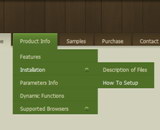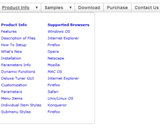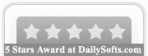Recent Questions
Q: Do you sell wordpress javascript menus?
A: Actually we're using Deluxe Menu in our WordPress blogs without anyproblems.
You should edit the php template of your theme.
1. Go to Design -> Theme Editor
Open header.php file
!! Notice that you should CHMOD header.php file to777 setting. Find more info here:
http://www.zachjorgensen.net/za/chmodtutor.html
2. Upload folder with all menu files on your server
3. Add the following code in the <head> tag:
<noscript><p><a href="http://deluxe-menu.com">wordpress javascript menu by Deluxe-Menu.com</a></p></noscript>
<script type="text/javascript"> var dmWorkPath="menu/";</script>
<script type="text/javascript" src="menu/dmenu.js"></script>
where 'menu' is the folder with all menu file on your server.
4. Call data file in the place where you want to have the menu, forexample:
<div style='z-index: 100;position: absolute; right: 0; top: 0; margin: 0; padding: 0;float: left;height: 85px; '>
<script type="text/javascript" src="menu/deluxe-menu-blog.js"></script>
</div>
5. Click 'Update File' button.
Q: Hi there, hope someone could help me out.
We have recently purchased your menu product, and I would like to know how I indicate on a javascript slide menu, the root node that was selected. So in other words, if I have a horizontal navigation and I select the 3rd index along the menu and select something from this, how can I make the 3rd index highlighted?
I am not sure how else to phrase this question and hope this makes sense. You help will be appreciated.
A: You can find more info here:
http://www.deluxe-menu.com/highlighted-items-sample.html
Deluxe Menu has only two states normal and mouseover.
Try to do the following things:
- delete var pressedItem=1; parameter from your data file
- set correct parameter on each page before you call data file, forexample:
<noscript><a href="http://deluxe-menu.com">Javascript Slide Menu by Deluxe-Menu.com</a></noscript>
<script type="text/javascript"> var dmWorkPath = "menudir/";</script>
<script type="text/javascript" src="menudir/dmenu.js"></script>
<script type="text/javascript"> var pressedItem=3;</script>
...
<script type="text/javascript" src="menudir/data.js"></script>
You can also set a pressed item using Javascript API:
function dm_ext_setPressedItem (menuInd, submenuInd, itemInd, recursion)
Sets a current pressed item.
menuInd - index of a menu on a page, >= 0.
submenuInd - index of a submenu, >= 0.
itemInd - index of an item, >=0.
recursion = true/false - highlight parent items.
But notice, to use dm_ext_setPressedItem() you should know ID of selected item and subitem. You can't get this ID after you reload your page. That is why you should write your own code on PHP.
Q: Hi. I have the following problem with deluxe-menu:
Created flash drop menu doesn’t show up in IE7, but works properly in Firefox. Tried to play with IE7 security settings – doesn’t help. You can see it at freebusinesslist.com.au if youlike.
A: Try to set width in "px" for the menu.
var menuWidth="450px";
Q: I am working on creating a new navigation menu with Tree menu.
I wonder how I can reduce the width of the menu?
A: You should set this parameter
var tmenuWidth = "275px";
Try to set also the following parameters:
var tlevelDX = 0;
var tnoWrap=0;