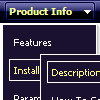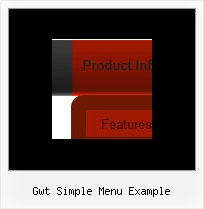Recent Questions
Q: Still having trouble with placing the javascript window menu on a fixed position on firefox. So far its only at my testpage. The "Trial Version"-Button however stays at the correct place while the javascript window menu itself moves down if you scroll down... I hope that is fixed in the full version??
A: Now you're using floating feature for the javascript window menu:
//--- Floatable Menu
var floatable=1;
var floatIterations=3;
var floatableX=1;
var floatableY=1;
var floatableDX=15;
var floatableDY=15;
If you don't want to use it you should set:
var floatable=0;
Q: If you use firefox this displays fine, in IE it seems to add cell padding around the bottom & right edge of the dhtml image menu. Cant see it in the code anywhere.
A: Set the following parameter:
var shadowTop=0;
Q: I am using the tree menu script in a frameset, and I would like for the selected menu branch to stay highlighted after the user moves the mouse to another window(where the menu brings up a new page),just so the user knows where he/she is.
Is that possible?
A: But if you open links in the another frame (window) the initial frame with your menu isnot reloaded, so the clicked item will be highlighted.
You should set the following parameters:
var ttoggleMode=1;
var tpressedFontColor="#AAAAAA";
You can also set the following parameter to save menu state:
var tsaveState=1;
var tsavePrefix="menu1";
If you install the menu without frames. On your pages you should call the following function/functions to expand/highlight items, for example:
<script>
dtreet_ext_expandItem (dtreet_ext_getItemIDByIndex (0, 0), 1);
dtreet_ext_setPressedItem (0, dtreet_ext_getItemIDByIndex (0, 1));
</script>
See more info about API functions here:
http://www.deluxe-tree.com/functions-info.html
Example:
http://deluxe-tree.com/highlight-selected-menu-item-sample.htmlQ: The idea is that when you click the button of the menu,
the box that holds the menu links opens like normal, but Instead of having the written links inside the drop down box,
I want to have an item like an image or a search box or some other type of independently running script inside the dhtml xml menu.
A: You can use any html code within menuItems of Deluxe Menu:
["+Deluxe Menu: XP Style <a href='http://domain.com'><img src='default.files/xpicon1_s.gif' width=12 height=12></a>","", "default.files/xpicon1_s.gif", "", "", "XP Title Tip", "", "0", "", ],
["|Home <a href='http://domain.com'><img src='default.files/xpicon1_s.gif' width=12 height=12></a>","testlink.htm", "default.files/icon1_s.gif", "default.files/icon1_so.gif", "", "Home Page Tip", "", "", "", ],
["|Product Info <a href='http://domain.com'><img src='default.files/xpicon1_s.gif' width=12 height=12></a>","", "default.files/icon2_s.gif", "default.files/icon2_so.gif", "", "Product Info Tip", "", "", "", ],