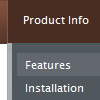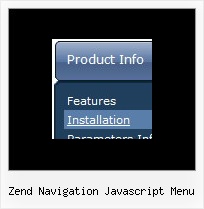Recent Questions
Q: At my site the java script popup menu works fine with the frame on the home page but hides behind a new flash form I created. You can access this in "Marketing Tools" and click on "What's your Project". I noticed that it seems to work fine in IE but not in Firefox.
A: See fix for java script popup menu and flash in Firefox here:
http://deluxe-menu.com/objects-overlapping-sample.html
Q: How can I add a submenu to the parent javascript menu horizontal?
A: You should add '|' symbols before item's text.
["Samples","", "", "", "", "", "", "", "", "", "", ],
["|Sample 1","testlink.htm", "", "", "", "", "", "", "", "", "", ],
["|Sample 2","testlink.htm", "", "", "", "", "", "", "", "", "", ],
["||Sample 2","testlink.htm", "", "", "", "", "", "", "", "", "", ],
Actually you can create your menu easily in Deluxe Tuner GUI tool.Q: Is for the Deluxe Tuner a languages pack german available?
A: Deluxe Tuner doesn't support German language.
But you can use German characters within DHTML menus.
Q: Does your menu system support imbedded check boxes? I want to be able to use menus to help users select options and want to have those selections УstickФ for the duration of their session. Do you have any examples of this?
A: Yes, you can insert any html code within menuItems, for example:
["|You can place <b>any HTML code</b><br> to item, for example <u>image</u>:<br><img src=img/logo.gif>","testlink.html"],
["|Index <select style='width:120px;height:17px;font:normal 10px Tahoma,Arial;'><option>Section 1<option>Section 2<option>Section 3</select>", "", "", "", "", "", "", ""],
["|Search <input type=text style='width:80px;height:17px;font:normal 10px Tahoma,Arial;'> <input type=button value='Go' style='width:30px;height:17px;font:normal 10px Tahoma,Arial;'>", "", "", "", "", "", "", "0"],
["|Write Us", "mailto:[email protected]", ""],