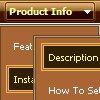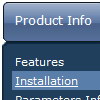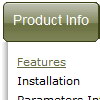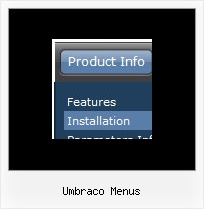Recent Questions
Q: I'm trying to sell a client on using Deluxe Menu but one complaint is that the text is not centered in the menu pad and I can't find a function in Deluxe Tuner which allows for centering.
I've downloaded the latest version but it didn't help.
A: You should set the following parameter to center your top items:
var itemAlignTop="center";
Q: Sometime the first tab in css tab menu stay selected etc..
A: You should check the following parameter
var bselectedItem=1;
This parameter sets the selected tab.
You can set it
var bselectedItem=-2;
Q: Can dhtml menu scripts be integrated into Expression Web?
A: Deluxe Menu wasn't developed as Dreamweaver/Frontpage/Microsoft Expression Web extension,
BUT you can use it as standard Javascript files.
To install the menuinto your html page:
1. open the page in your program
2. open html source code of the page
3. add several rows of code (<script> tags).
For info see:http://deluxe-menu.com/installation-info.html
That's all.
To create and configure your menus use Deluxe Tuner application(included into the trial package):
http://deluxe-menu.com/deluxe-tuner-info.htmlQ: I cannot see my menu in IE7. Please, help!
A: Try to set exact value for the menu width
var menuWidth="700px";
Try that.