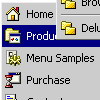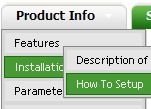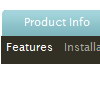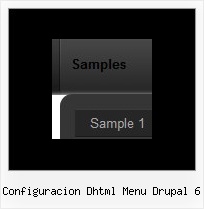Recent Questions
Q: I would like to have the dhtml sliding menu save the state when reloading or refreshing the browser.Can this be done with the expandable menu? If so, what is the syntax?
A: You should use the following parameter:
var tsaveState = 1;
Example, you can find here:
http://deluxe-tree.com/data-samples/tree-menuxp-save-state.htmlQ: Can I choose what items will be expanded or collapsed in the php tree view
when the user first comes to the webpage?
A: You can expand some items by default.
Add '+' sign before items text in that case:
["+Deluxe Tree: XP Style","", "deluxe-tree.files/xpicon1_s.gif", "", "", "XP Title Tip", "", "0", "", "", ],
["|Home","testlink.htm", "deluxe-tree.files/icon1_s.gif", "deluxe-tree.files/icon1_so.gif", "", "Home Page Tip", "", "", "", "data-new.js", ],
"Deluxe Tree: XP Style" item will be expanded by default in that case.
Use var texpanded=1; parameter to expand all menu items by default.
Use function dtreet_ext_expandItem (itemID, expand) API function to expand the specificmenu items dynamically:
http://deluxe-tree.com/functions-info.htmlQ: My pop out menus in the vertical navigation bar appear on the left instead of the right.
A: You can try to change the following parameter:
var subMenuAlign="left";
Q: Great product and incredible user friendly interface to loadeverything up! I wasn't used to such a user friendly interface and was looking way to hard.
I did have one question though. When I open up Deluxe Tuner and click on the javascript slide down menu sample to the left (with the search box), I get the following message:
I click no, and the javascript slide down menu comes up, but no search box! Any idea why this is so?
A: There will be no search box in that template.
Actually you are able to paste any html code within items.
For example:
var tmenuItems = [
...
["||<nobr><FORM method=GET action='http://www.google.com/custom'><input name='as_q' value='search
the web' size=15 style='font-size:10'> <INPUT type=hidden name=cof
value='LW:144;L:http://domain.edu/images/sulogo.gif; LH:45;AH:center;GL:0;S:http://domain.edu;AWFID:e01cb67b8afe383e;'></form></nobr>","",
"images/icons/search.gif", "", "", "", "", "2", "", "", "",],
But Deluxe Tree doesn't have a search feature.
There is a search feature in Deluxe Menu:
http://deluxe-menu.com/search-support-sample.html