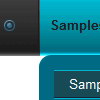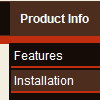Recent Questions
Q: I have tried changing every menu variable I can see to make the actual iconbackground a different color than the menu items background with no success.Is this possible?
I would like the icon background to change with the alternating colors byrow .. and I know how to do this. but when I do it .. all the menus andsubmenus also change and I would like their background to stay white.
A: Yes, it's possible.
You should use an individual style for icon item, please see
deluxe-menu.com/individual-styles-sample.html
deluxe-menu.com/individual-submenu-styles-info.html
Q: Is there a way to hide a menu options in the navigation menu using either CSS or the java api based on the site user?
A: Deluxe Menu supports Javascript API.
You can find more info here:
http://deluxe-menu.com/dynamic-functions-sample.html
You can try to use API functions in that case:
function dm_ext_changeItemVisibility (menuInd, submenuInd, itemInd, visibility)
To disable items you should set the target parameter to "_".
You can try to use the following function
function disable() {
dm_ext_changeItem(0, 1, 1, ["", "", "", "", "", "_"]);
}
to disable your items.
Q: Should it possible to make a meta tag (or script) so the menu don't put anything on the local computer?
A: If you don't want the page will be cached, try to use standard htmltags, for example:
<META http-equiv=Cache-Control content="no-cache, must-revalidate">
<META http-equiv=Pragma content=no-cache>
See more in a HTML manual.
Q: I activated option "state saving" but I think there's a problem;
when I open the website and click on an item of the menu, the pressed item becomes red
(up to now it's ok), but if I have topress F5 on the keyboard or press on the refresh button
to refresh the web page, the pressed item loses its color red.
I'd like the pressed item in the dhtml expand menu to maintain its color after the refresh command.
How can I solve this problem?
A: Tree Menu doesn't save a presseditem as it saves a tree state.
It works within 1 page only and if youreload the page you should set a pressed item using Javascript API:
function apyt_ext_setPressedItem(menuInd, itemID)
<script type="text/javascript">
var i = 4 //index of the selected item
onload=setPressed;
function setPressed()
{
dtreet_ext_setPressedItem(0,dtreet_ext_getItemIDByIndex(0, i));
}
</script>