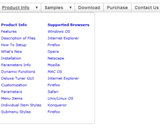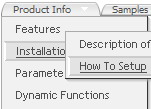Recent Questions
Q: I want to open a new html window on top of my current page – but I want the new html window to be a certain size only (800 x 400).
How do I do this? Can you give me the code so I can paste in the data file rather than the tuner?
A: You should write:
["Test Window","javascript:window.open('http://www.microsoft.com','_blank',
'height=400,width=800,top=10,left=10,status=yes,toolbar=no,menubar=no,location=no');", , ,'MonitorExceptions' , ,'', '',,],
Q: I installed licensed files, entered the key and now the menu appears broken.
You will see under the "Contact Us" image there is a gray line that makes it look broken. I am using IE 6.0.
The line doesn't appear in Firefox. What solution is there to this?
A: The line which you can see on your website is a shadow. You can see it only in IE.
Please see menu parameters, they contains:
var shadowLen=3;
Try to write so:
var shadowLen=0;
var shadowColor="#777777";
var shadowTop=1;
Q: What setting do I use for dmAJAXCount in my java menu navigation?
A: That variable sets the maximal number of submenus that will be loadedfrom server on your page.
Q: Can I use my own images as the tabs in a div tab menu?
A: The Drop down menu items have the following structure:
var menuItems = [
[text, link, iconNormal, iconOver, tip, target, itemStyleInd, submenuStyleInd, jsFilename],
[text, link, iconNormal, iconOver, tip, target, itemStyleInd, submenuStyleInd, jsFilename],
...
];
Where iconNormal, iconOver - Icons of an item: icon in normal state, icon in mouseover state.
So you can set your menu items in a such way:
var menuItems = [
["","testlink.htm", "icon1.gif", "icon1o.gif"],
["","", "icon2.gif", "icon2o.gif"],
["|","testlink.htm", "icon3.gif", "icon3o.gif"],
["|","testlink.htm", "icon4.gif", "icon4o.gif"],
["|","testlink.htm", "icon5.gif", "icon5o.gif"],
["","testlink.htm", "icon1.gif", "icon1o.gif"],
];