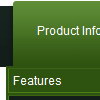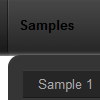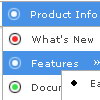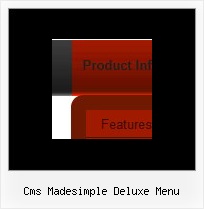Recent Questions
Q: Can we set the link of a java menu item to a javascript method?
A: You can use your own javascript functions in the menu items.
You should paste "javascript:some_function()" into item's link field, for example:
var menuItems = [
["text", "javascript:your_function(...)", ...]
];
var menuItems = [
["item text", "javascript:alert('Hello World')", , , , ,]
];
Q: I was trying to figure something out myself but after a lot of hours I decided I will contact you.
I am working on a javascript collapsing menu and I am using the XP style one.
I don’t know why but the align of the text is not moving to the right side (because in Israel we write from right to left)
The sub-menu works great and all the text align to the right but from some reason the title is unmovable.
Please if you know any solution to that problem?
A: See how you can create your top javascript collapsing menu items:
- you can set the following parameter:
var tXPAlign="right"; //align of expand-buttons of submenus titles
- write your top items:
["+<div align=right> Deluxe Tree: XP Style</div>","", "", "", "", "XP Title Tip", "", "0", "", "", ],
Q: I have been testing.
I have another question,
during our test we did few test with other software, and we have the posibility while we are under an option on the menu we right click and choose open in a new window.
We cant find the way to do this or is not posible?
A: You can paste your own objects within menu items to capture a rightclick, for example:
["<div style='width:100%;height:30px' onContextMenu='your_code'>text</div>",...]
Q: Tell us javascript code to select or highlight the tab and sub tab in javascript tabs navigation.
A: Deluxe Tabs doesn't support API functions which can return theselected tab.
You can set "bselectedItem" and " var bselectedSmItem" parametersbased on your link before you call your data file.
For example, move " var bselectedItem" and " var bselectedSmItem" parametersfrom your data file to your code.
<TD vAlign=top align=left>
/* Select Tab */
<script type="text/javascript" language="JavaScript1.2">
var bselectedItem=<?php echo $seltabs; ?>;
var bselectedSmItem=<?php echo $selsmtabs; ?>;
</script>
<SCRIPT src="data.js" type=text/javascript></SCRIPT>
</TD>
You should define seltabs and selsmtabs using server side script.
You can also set it on every page before you call data.js file, forexample:
<TD vAlign=top align=left>
/* Select Tab */
<script type="text/javascript" language="JavaScript1.2">
var bselectedItem=4;
var bselectedSmItem=3;
</script>
<SCRIPT src="data.js" type=text/javascript></SCRIPT>
</TD>