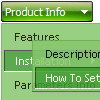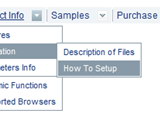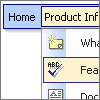Recent Questions
Q: How can I set the top-level items to be transparent for the dhtml dropdown?
A: You should create Individual Item and Submenu styles with transparent itemBackColor and assign it for the top items:
var itemStyles = [
["itemBackColor=transparent,transparent","itemBorderWidth=0","fontColor=#000000,#000000"],
];
var menuStyles = [
["menuBackColor=transparent","menuBorderWidth=0"],
];
More info you'll find here:
http://deluxe-menu.com/individual-item-styles-info.html
http://deluxe-menu.com/individual-submenu-styles-info.htmlQ: I need a way to change tabs with buttons AFTER THE PAGE IS RENDERED. This means bselecteditem is useless to me at this point.
I want to have a button called NEXT on TAB 1, and when you press that button, it switches you to TAB 2. Likewise on TAB 2 I want to have a button called NEXT that when pressed will switch you to TAB 3.
I don't want to have to post back to the server to make this work, I want a way of Javascript to change the tab indexes.
How can I do this?
A: Try to use the following function:
LTb0(menuN,itemN);
menuN - menu ID, starts with 0
itemN - item ID, starts with 0
Q: Greetings..... I am new to java script and would like to have a drop down menu that I can use with frames....
I downloaded your program and have created a small menu to try to become familiar with the program and see if I can accomplish getting a menu to display on a new page...... I am currently using Page Mill.
When I created the menus, I saved them as TstBuy and it was saved in the Deluxe-menu folder.
Having read a number of your information displays plus lacking the knowledge of what files and where to place them, I would appreciate any information you can offer as to what files to place in the main Page Mill folder if that is where they go??
As for the data I created (TstBuy), I thought that I would be able to copy and paste that file into the Page Mill page within a text box, but the paste feature was not available...
Thanks for any assistance you can offer..
A: Thanks for your interest in our products.
Deluxe Menu wasn't developed as Page Mill/Dreamweaver/Frontpage extension,BUT you can use it as standard Javascript files.
You can try to export your menu into html page using Deluxe Tunerapplication and then copy the code from the generated html page into your html page.You should click in Deluxe Tuner "File/Export/To HTML". You'll getsuch files:
deluxe-menu.files/
image_files.gif
dmenu.js
dmenu4.js
dmenu_add.js
dmenu_dyn.js
dmenu_key.js
dmenu_cf.js
dmenu_popup.js
dmenu_ajax.js
data-deluxe-menu.js
deluxe-menu.html
There is no need to use all files from the "deluxe-menu.files/"folder.
The description of files you can find here:
http://deluxe-menu.com/description-of-files-info.html
You can delete all files which are not necessary for you.
To install the menu into your html page:
1. open the page in Page Mill/Dreamweaver/Frontpage
2. open html source code of the page (deluxe-menu.html)
3. add several rows of code (<script> tags), For info see:
http://deluxe-menu.com/installation-info.html
You should also copy "deluxe-menu.files/" folder, all image files anddata-deluxe-menu.js in the same folder with your html page.
For example, you'll have such structure:
deluxe-menu.files/
image_files.gif
dmenu.js
dmenu_add.js
data-deluxe-menu.js
your_html_page_from_Page_Mill.html
That's all.
Q: I want to use
function dtreet_ext_userRightClick(itemID) {
alert(itemID[0]); ???
return false;
}
But how do I refer to tmenuItems array using itemID in the javascript?
For example, if I want to pop a link text, should I use alert(itemID[0]))?
It doesn't work.
Please let me know how I refer to the menu.
A: You should use the following function to get item's info:
dtreet_ext_getItemParams (0, itemID);
For example:
<script type="text/javascript">
function dtreet_ext_userRightClick(itemID)
{ var link = [];
link = dtreet_ext_getItemParams (0, itemID);
//Returns item parameters in the array:
// [item_id, index_within_submenu, parentID, level, has_child, child_count, expanded, text, link, target, tip, align, icons, hidden, disabled, visible]
alert(link[7]);
return false;
}
</script>