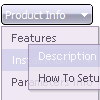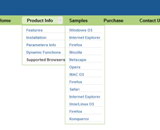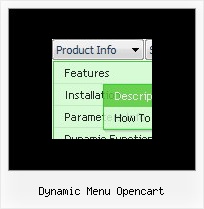Recent Questions
Q: How do I make the vertical navigation bar display in Chinese?
A: You should open your data file in Deluxe Tuner.Set "Tools/Use utf8 encode" option in Deluxe Tuner.
And then replace all English words with Chinese.
You can also do it in any text editor.
Q: Extremely new at this and likely way over my head…..but why when I attempt to use my own button image in the “itemBack Image” selection under “Edit Individual Styles” does it keep showing up blank in the preview screen?
A: Please, check all your paths.
You can also use additional parameters to make menu paths absolute:
var pathPrefix_img = "http://domain.com/images/";
var pathPrefix_link = "http://domain.com/pages/";
These parameters allow to make images and links paths absolute.
For example:
var pathPrefix_img = "http://domain.com/images/";
var pathPrefix_link = "http://domain.com/pages/";
var menuItems = [
["text", "index.html", "icon1.gif", "icon2.gif"],
];
So, link path will be look so:
http://domain.com/pages/index.html
Images paths will be look so:
http://domain.com/images/icon1.gif
http://domain.com/images/icon2.gif
Please, try to use these parameters.
Q: Is it possible to insert a dhtml foldout menu item at the top of the submenu? For example, if a dhtml foldout menu is defined as:
var menuItems = [
["Search","","","","","","1","0"],
["|Residential","srch.php","","","","","0"],
["|VacantLand","srch.php?cri","","","","","0"],
["|Commercial/Industrial","srch.php","","","","","0"]];
How can I add a new item above “Residential?” I’ve tried the following with no luck — the forth argument does not seem to be used:
dm_ext_addItem(0, 1, ["New Sample", "testlink.htm", "", "", "Your Sample Tooltip", "middle", 0], 0)
A: To insert item in the specific position you should use thefollowing function:
function dm_ext_addItemPos (menuInd, submenuInd, iParams, Pos)
Q: Does the Deluxe menu work to load pages into an iframe?
(name=iframe1) I can't find any info on this ...
A: Of course. Please, use this parameter:
var itemTarget = "frame_name";