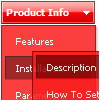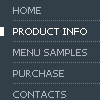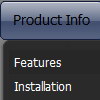Recent Questions
Q: Using data-visa-5.js
Trying to get the menu to start collapsed rather than fully expanded.
Thought it was the var texpanded=0 setting but doesn't seem to have any effect.
A: See, when you set + sign before item's text that is mean that thisitem will be expanded.
Now you have:
["+ Home","index.php","","","Home","","","1",""],
["+ Current Weather","","","","Current Weather","","","1",""],
["|Hourly Forecast","index.php?forecast=avnmos&zipcode=55744&oc=mosview_option|forecast","","","Hourly Forecast",,,],
["|Warnings/Advisories","index.php?forecast=warnings&zipcode=55744","","","Warnings/Advisories",,,],
["|Special Weather Alerts","index.php?config=&forecast=special&zipcode=55744","","","Special Weather Alerts",,,],
["|Live Weather","javascript:open('../../wxflash/index.htm','_blank')","","","Live Weather",,,],
["+ WeatherForum","/forum/index.php","","","Home","","","1",""],
["+ Weather Cams","","","","Weather Cams","","","1",""],
["|RapidsCam East","javascript:open_win('../../webcam/eastcam.asp',335,270,0,0,0,0,0,0,0,0,2,'cameast');","","","RapidsCam East",,,],
["|RapidsCam West","javascript:open_win('../../webcam/westcam.asp',367,270,0,0,0,0,0,0,0,0,3,'camwest');","","","RapidsCam West",,,],
["+ Weather Maps","","","","Weather Maps","","","1",""],
Delete + signs from your items:
[" Home","index.php","","","Home","","","1",""],
[" Current Weather","","","","Current Weather","","","1",""],
["|Hourly Forecast","index.php?forecast=avnmos&zipcode=55744&oc=mosview_option|forecast","","","Hourly Forecast",,,],
["|Warnings/Advisories","index.php?forecast=warnings&zipcode=55744","","","Warnings/Advisories",,,],
["|Special Weather Alerts","index.php?config=&forecast=special&zipcode=55744","","","Special Weather Alerts",,,],
["|Live Weather","javascript:open('../../wxflash/index.htm','_blank')","","","Live Weather",,,],
[" WeatherForum","/forum/index.php","","","Home","","","1",""],
[" Weather Cams","","","","Weather Cams","","","1",""],
["|RapidsCam East","javascript:open_win('../../webcam/eastcam.asp',335,270,0,0,0,0,0,0,0,0,2,'cameast');","","","RapidsCam East",,,],
["|RapidsCam West","javascript:open_win('../../webcam/westcam.asp',367,270,0,0,0,0,0,0,0,0,3,'camwest');","","","RapidsCam West",,,],
[" Weather Maps","","","","Weather Maps","","","1",""],
Q: Now I experiences a problem with the Danish letters in dhtml menue.
I have changed the letters in the scriptfile - but this does not work.
Have we a problem with Danish letters?
A: Please, check that you've set "Tools/Use utf8 encode".
Notice that you should have UTF8 charset on your page too:
<meta http-equiv="Content-Type" content="text/html" charset="UTF-8">
You can also use another charset on your html page and open your data file in text editor,
enter thissymbols and save data file in the way you save your html page.
Notice that you should turn off "Tools/Use utf8 encode" setting in
order to open your data file correctly in Deluxe Tuner.
Q: I regret having a problem with my setup, and hope you may be able to put me on the right track. After making a few alterations to my menu, and previewing in FrontPage,
I get a window with an error message "dmObjectsCheck is undefined".
A: This error means that you didn't add some engine file for themenu you need.
Please, try to add all engine files into the folder with your dmenu.jsfile.
You can also send me a copy of your html page (including .js files)and I will check it.
Q: I recently downloaded the trial version of Deluxe Menu-Deluxe Tree and Deluxe Tabs. I am very, very pleased with your product!! I wish to purchase Deluxe Menu & Tree & Tabs & Popup Window & Calendar Single Website License Product # 300094393.
However, before I do, I have a few questions first.
Question #1
I created a DeluxeTree Menu that is very large due to the amount of pages in my website and tested it on my website. It works fine. Of course I have created and saved a .js file and still have to add much more submenus to it. When I purchase the full version of javascript context menu will and begin to modify this .js file that I created will the "Trail Version" logo disappear? I hope so because it would be quite a task to have to re-create this file.
Question #2
I also created a Deluxe Menu in a cross frame structure and placed the menu in the top frame. When I tested it and click on the menu button, the submenus drop down but do not appear in the frame below. They remain in the top frame forcing me to resize the top frame to see the submenus. When I viewed the example on your website for the cross frame structure, the examples show the submenus overlapping and appearing on the frame below the top frame. How do I fix this?
Thank you for time, looking forward to purchasing your product.
A: 1) There is no need to create your javascript context menu after the purchase.
You'll use new engine files only.
The purchased version of Deluxe Menus doesn't have nag messages.
You'll see "Incorrect Key" message on a local machine but you won't see it on a registered domain.
2) You should install the menu in a cross-frame mode, see more info here:
http://www.deluxe-menu.com/cross-frame-mode-sample.html
Click "Show additional info" button.