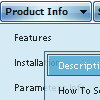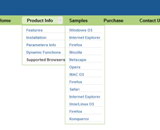Recent Questions
Q: How do you specify different number of sub menu columns for each menu heading in the dhtml menu bar?
When I put var smColumns = 5; it changed it for both my multicolumn headings.
A: You should use Individual Submenu Styles, for example:
var menuStyles = [
["smColumns=3"],// 0 style
["smColumns=2"],// 1 style
];
var menuItems = [
["Home","testlink.html", "", "", "", "", "0", "0", "", "", "", ],
["Product Info","", "", "", "", "", "0", "", "", "", "", ],
["|Features","testlink.html", "", "", "", "", "", "0", "", "", "", ], // 0 style
["|Installation","", "", "", "", "", "", "", "", "", "", ],
["||Description of Files","testlink.html", "", "", "", "", "", "", "", "", "", ],
["||How To Setup","testlink.html", "", "", "", "", "", "", "", "", "", ],
["|Parameters Info","testlink.html", "", "", "", "", "", "", "", "", "", ],
["|Dynamic Functions","testlink.html", "", "", "", "", "", "", "", "", "", ],
["|Supported Browsers","", "", "", "", "", "", "", "", "", "", ],
["||Windows OS","", "", "", "", "", "", "", "", "", "", ],
["||Internet Explorer","", "", "", "", "", "", "", "", "", "", ],
["||Firefox","", "", "", "", "", "", "", "", "", "", ],
["||Mozilla","", "", "", "", "", "", "", "", "", "", ],
["||Netscape","", "", "", "", "", "", "", "", "", "", ],
["||Opera","", "", "", "", "", "", "", "", "", "", ],
["Samples","", "", "", "", "", "0", "", "", "", "", ],
["|Sample 1","testlink.html", "", "", "", "", "", "1", "", "", "", ], // 1 style
["|Sample 2 is Disabled","testlink.html", "", "", "", "_", "", "", "", "", "", ],
["|Sample 3","testlink.html", "", "", "", "", "", "", "", "", "", ],
["|Sample 4","testlink.html", "", "", "", "", "", "", "", "", "", ],
["|Sample 5","testlink.html", "", "", "", "", "", "", "", "", "", ],
["|Sample 6","testlink.html", "", "", "", "", "", "", "", "", "", ],
["|Sample 7","testlink.html", "", "", "", "", "", "", "", "", "", ],
["|Sample 8","testlink.html", "", "", "", "", "", "", "", "", "", ],
["|Sample 9","testlink.html", "", "", "", "", "", "", "", "", "", ],
["Purchase","http://deluxe-menu.com/order-purchase.html", "", "", "", "_blank", "0", "", "", "", "", ],
["Contact Us","testlink.htm", "", "", "", "", "0", "", "", "", "", ],
];
Q: Thank you for your prompt replay- the menu now works! However, the multi level dhtml menu takes forever to load up as demonstrated on our website. I was wondering whether there was any possible way of getting it to load up faster.
A: I have noticed no delays in the menu loading.
But your menu is big enough. You can try to us AJAX technology.
http://deluxe-menu.com/ajax-technology-menu-sample.html
Try to set the following parameter also:
var dm_writeAll=1;
Q: We had a strange problem with the menus when the sub menus are over applet in https: the applet disappeared.
After doing some Investigation in your code we noticed that you are using in HTTPS mode div instead of Iframe.
We would be happy if you can tell us why you are using div in this mode and if we will use http mode will it cause something that can affect the menus
A: Iframes don't work on https:// websites. You'll get warning message. That's why we're using <div> tag.If for some reasons a submenu can't drop down over an object the latterwill be hidden for a time when the submenu is shown.
If you use Deluxe Menu on https:// website, submenus won't drop downover select boxes within iframe objects. It works fine on a non-secureservers only.
Q: Can this javascript collapsible menu be integrated into Expression Web?
A: Deluxe Menu wasn't developed as Dreamweaver/Frontpage/Microsoft Expression Web extension,BUT you can use it as standard Javascript files. To install the menuinto your html page:
1. open the page in your program
2. open html source code of the page
3. add several rows of code (<script> tags), For info see: http://deluxe-menu.com/installation-info.html
That's all.
To create and configure your menus use Deluxe Tuner application
(included into the trial package): http://deluxe-menu.com/deluxe-tuner-info.html