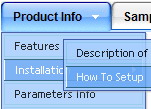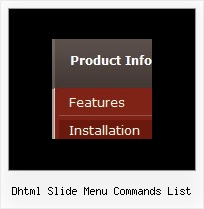Recent Questions
Q: Is your dropdown menu creator fully usable in Frontpage 2003
running on Vista and another PC running 2000?
I am looking for a tool that will assist me in building simple
but nice drop-down menu's I can add into Frontpage..hopefully via html scripting or another way...
A: Thanks for your interest in our products.
1. It is really so at the moment.
2. We can transfer your license to another site.
3. Deluxe Menu wasn't developed as Dreamweaver/Frontpage extension,
BUT you can use it as standard Javascript files. To install the menu into your html page:
1) open the page in Dreamweaver/Frontpage
2) open html source code of the page
3) add several rows of code (<script> tags), For info see:
http://deluxe-menu.com/installation-info.html
That's all.
To create and configure your menus use Deluxe Tuner application (included into the trial package):
http://deluxe-menu.com/deluxe-tuner-info.htmlQ: We are using Deluxe-menu to create dhtml menubar for our website. This website it will be in three languages, English, French and Spanish. In French version, when we insert "Hébergement" in text box and view it in preview is fine, but in actual webpage the accents not right. The following is screen shot of the menu on preview and webpage, please let me know how we can fix this problem.
A: You should set "Tools/Use UTF8 encode" and create your dhtml menubar.Q: The submenu pop is appearing above the menu instead of the bottom again even though I have set the following parameter var subMenuVAlign="bottom";
A: Use new engine files and set the following parameter:
var subMenuVAlign="top";
Q: I have downloaded the trail version of java menu source, and I am getting script errors.
I am working with the deluxe menu.
Actions:а line 15
Character 9
Access denied
file://C:\Program Files\Deluxe
Menus\deluxe-menu\deluxe-tuner\data\deluxe-menu\toolbar\toolbar.html
I uninstalled, cleared all cache and temporary files, restarted the computer, reinstalled and I still get the same message.
I am convinced this program is exactly what I need, but one step at a time.
A: I suppose that you're using Windows 2000.
We have some problems with Tuner on this OS.
Unfortunately we didn't fix the issue with Windows 2000 yet.
Try to delete all content from toolbar.html file.
C:/Program Files/DeluxeMenus/deluxe-menu/deluxe-tuner/data/deluxe-tree/toolbar/toolbar.html
C:/Program Files/DeluxeMenus/deluxe-menu/deluxe-tuner/data/deluxe-menu/toolbar/toolbar.html
C:/Program Files/DeluxeMenus/deluxe-menu/deluxe-tuner/data/deluxe-tabs/toolbar/toolbar.html