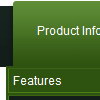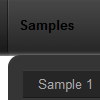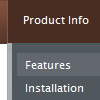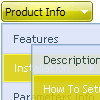Recent Questions
Q: Is your menu maker compatable with Expression Web?
A: Deluxe Menu wasn't developed as Dreamweaver/Frontpage/Microsoft Expression Web extension,BUT you can use it as standard Javascript files. To install the menuinto your html page:
1. open the page in your program
2. open html source code of the page
3. add several rows of code (<script> tags), For info see: http://deluxe-menu.com/installation-info.html
That's all.
To create and configure your menus use Deluxe Tuner application(included into the trial package):
http://deluxe-menu.com/deluxe-Tuner-info.htmlQ: I try to fix the height of the submenu "Zone Climatiques" to 400px but I didn't find the way to do this. It worked by setting var smHeight=400px but that setting set all submenus. I would like set only the height of "Zone climatiques" submenu.
Thanks for your help.
A: You should create Individual Style
var menuStyles = [
["menuBackColor=transparent","menuBorderWidth=0","itemSpacing=1","itemPadding=0px 5px 0px 5px"],
["smHeight=400px"],
];
and assign it to the first item in submenu
["3101 - Ste-Anne-Des-Monts","ProcessClimaticZone/edit.do?id=3101,2003-11-13", , , , , ,"1","stationSubMenu.htm?climaticZoneId=3101,2003-11-13",],
Q: Still having trouble with placing the javascript window menu on a fixed position on firefox. So far its only at my testpage. The "Trial Version"-Button however stays at the correct place while the javascript window menu itself moves down if you scroll down... I hope that is fixed in the full version??
A: Now you're using floating feature for the javascript window menu:
//--- Floatable Menu
var floatable=1;
var floatIterations=3;
var floatableX=1;
var floatableY=1;
var floatableDX=15;
var floatableDY=15;
If you don't want to use it you should set:
var floatable=0;
Q: Submenus of my javascript dynamic menu are opening higher than they should and I cannot figure out why the position setting has no effect.
A: Try to set the following parameter:
var subMenuVAlign="top";