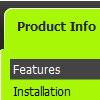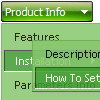Recent Questions
Q: I just don't understand the 'concept" of how It should be put into my html page.
I plan on having more than one menu on my page. and this would be an example of one of the drp down menus I want on it. I'm fairly new to making a webpage, but this menu is what I would like on my page.
sorry for being a little slow at this, I DO LOVE how it lays out and cant wait to get it to work on my webpage.
A: 1. Create your menu in Deluxe Tuner application.
You can create any menu as you like in Deluxe Tuner.
Deluxe Tuner v2.4 supports Deluxe Menu (http://deluxe-menu.com) &Deluxe Tree (http://deluxe-tree.com) & Deluxe Tabs (http://deluxe-tabs.com)
You can use ready to use templates. You can find them in the templateswindow.
When you open Deluxe Tuner ( Deluxe Menu ) you can click "File/New"and add items and subitems using buttons "Add Item" and "Add Subitem" onthe main window.
You should set items and subitems parameters on the "Item Parameters"window.
See also other parameters for the menu on the main window.
More info about menu parameters you can find on our site (you can alsouse local version of the site which you can find in the trial package"Deluxe Menu / deluxe-menu.com /")
http://deluxe-menu.com/parameters-info.html
http://deluxe-menu.com/menu-items-info.html
You can also use Individual Styles for items and subitems
http://deluxe-menu.com/individual-item-styles-info.html
http://deluxe-menu.com/individual-submenu-styles-info.html
2. You should install the menu on your page.
You can click, for example, File/Export to HTML (you can't do it inthe MAC version).
Add several rows into your html page.
<head>
...
<!-- Deluxe Menu -->
<noscript><a href="http://deluxe-menu.com">Javascript Menu by Deluxe-Menu.com</a></noscript>
<script type="text/javascript"> var dmWorkPath="deluxe-menu.files/";</script>
<script type="text/javascript" src="deluxe-menu.files/dmenu.js"></script>
...
</head>
<body>
...
<table>
<tr><td><script type="text/javascript" src="deluxe-menu.files/data.js"></script></td></tr> //data.js - data file created in Deluxe Tuner.
</table>
...
</body>
You should also copy all engine files
dmenu.js
dmenu4.js
dmenu_add.js
dmenu_dyn.js
dmenu_key.js
dmenu_cf.js
dmenu_popup.js
dmenu_ajax.js
into "deluxe-menu.files/" folder. You should place this folder in thesame folder with your index. html page.
If you want to install several menus on the one page you should writethe following code once
<!-- Deluxe Menu -->
<noscript><a href="http://deluxe-menu.com">Javascript Menu by Deluxe-Menu.com</a></noscript>
<script type="text/javascript"> var dmWorkPath="deluxe-menu.files/";</script>
<script type="text/javascript" src="deluxe-menu.files/dmenu.js"></script>
And then call your data files several times.
<script type="text/javascript" src="deluxe-menu.files/data.js"></script>
<script type="text/javascript" src="deluxe-menu.files/data1.js"></script>
<script type="text/javascript" src="deluxe-menu.files/data2.js"></script>
<script type="text/javascript" src="deluxe-menu.files/data3.js"></script>
Try that.
Q: I'm trying to put the tree menu within a table per the instructions below, but the menu is not going in the menu but actually going on top of it!
A: Please, check that you don't use absolute position for the Tree Menu.
var tabsolute = 0;
Q: You have been great help, but this will not work for me. All I want is the dropdown menu javascript I have attached to have these colors on the seperate top items. I just cannot make the software work . As soon as I get this done I promise to leave you alone
#0000ff Find Out Who We Are
#FF00FF Apply for a Fellowship
#00ffff Fellow'sCorner
#00ff00 Enroll in a Course
#FFFF00 Engage in a Discussion
#FF0000 Read the Bulletin
A: You should create 6 Individual Styles and assign them to you topitems.
var itemStyles = [
["itemBackColor=#0000ff,#0000ff","showByClick=0"], //style 0
["itemBackColor=#FF00FF,#FF00FF","showByClick=0"], //style 1
["itemBackColor=#00ffff,#00ffff","showByClick=0"], //style 2
["itemBackColor=#00ff00,#00ff00","showByClick=0"], //style 3
["itemBackColor=#FFFF00,#FFFF00","showByClick=0"], //style 4
["itemBackColor=#FF0000,#FF0000","showByClick=0"], //style 5
];
["Find out Who we are","http://www.humanscience.org/", "", "", "", "", "0", "0", "", "", "", ], //style 0
["Apply For Fellowship","http://www.humanscience.org/infoSnippets.cfm", "", "", "", "_blank", "1", "", "", "", "", ], //style 1
["Fellows Corner","", "", "", "", "", "2", "", "", "", "", ], //style 2
["Enroll in a course","", "", "", "", "", "3", "", "", "", "", ], //style 3
["Engage in a discussion","", "", "", "", "", "4", "", "", "", "", ], //style 4
["Read The Bulletin","", "", "", "", "", "5", "", "", "", "", ], //style 5
You can also set
var itemSpacing=0;
to delete spacing around the dropdown menu javascript.
Q: Please tell me where I am going wrong:
The menu is all messed up!
A: See, now you have:
var itemBackImage=["data.files/btn_green.gif","data.files/btn_whitegreen.gif"];
and you also assign Individual Item Style with itemBackImage anditemWidth parameters for each item
var itemStyles = [
["itemWidth=92px","itemBorderWidth=0","fontStyle=normal 11px Tahoma","fontColor=#000000,#000000",
"itemBackImage=data.files/btn_whitegreen.gif,data.files/btn_white_white.gif"],
];
var menuItems = [
["projects","", , , , , "0", "0", , ],
["FMWR","", , , , , "0", "0", , ],
["general water info","", , , , , "0", "0", , ],
["bulletin board","", , , , , "0", "0", , ],
["WSS MDG tracking","", , , , , "0", "0", , ],
["reform instruments","", , , , , "0", "0", , ],
You should delete itemBackImage and itemWidth parameters from itemStyles.