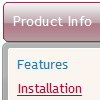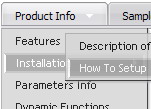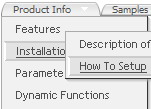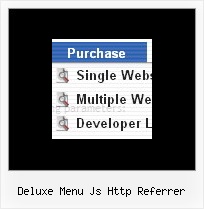Recent Questions
Q: What's happening is the rollover drop down menu sits at the very top-left of the web page..
No matter what I seem to try, I can't get it to fit in a space that seems plenty big for it.
A: Please check that you use relative position for the menu.
You should set these parameters:
var absolutePos=0;
var posX="0px";
var posY="0px";
Q: It actually does work - I got it to work, however some functions like transparency is not working, trial version pop up disappeared and transition when the submenu item comes down is not working - it simply pops the menu down.
A: Please, notice that transitional effects don't work in Firefox.
Effects work in IE only. You can find this info here:
http://deluxe-menu.com/filters-and-effects-sample.html
Q: I'm confused in how to do this. I want to change the background color of one of the javascript and menu items. If I understand correctly I go to INDIVIDUAL STYLES and should be able to change the background color for one of the menu items there. Under item appearance I tried to change itemBackColor - but I can't seem to make it take affect (I tried clicking OK but its under the Style Names, so thats probably not it.
A: You should click "Edit Individual Styles" button.
On the 'Item Styles' tab click "Add style" button.
Set itemBackColor and click "OK" button.
Select the item you want to change the style for and assign new style for it. Go to Item Parameters window 'Item style' field.
var itemStyles = [
["itemBackColor=#EB2999,#590937"], //style0
];
var menuItems = [
["Home","testlink.html", "", "", "", "", "", "", "", "", "", ],
["Product Info","", "default.files/icon1.gif", "default.files/icon1o.gif", "", "", "0", "", "", "", "", ], //style0
Q: I am using your javascript menu over. I have had a report today that the menu is problematic with IE8. As follows:
"A bit more of a concern is in IE8 where the menu does not function correctly in general at all. When you hover over the menu text the sub menu appears, but when you move your mouse across to select an item off the sub menu it closes. "
Are you able to confirm and rectify his problem?
A: Yes, our menu has some problems with IE8, because IE8 is a betaversion and has just a part of future functionality, for exampleit still doesn't have filters.
We're planning to add the full support for IE8as well as for all major browsers.
All issues will be fixed with final version of IE8.