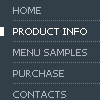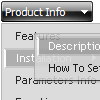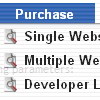Recent Questions
Q: I am having a little problem. While the code seems to be working fine with IE7, it doesnТt load on Firefox 2.0.
IТve spent quite a while looking through the code and looking at the live examples on your site to see if there is anything I can do, but havenТt found a solution to this problem!
A: You should set the following parameter:
var tmenuHeight = "auto";
Q: Hi, is there a way to fire an event when a net javascript menu tab page loads? I want to turn on a section of the page that is not part of the tab when a tab page is made visible.
A: Actually you can use your own Javascript code instead standard links. For example:
var bmenuItems = [
["text", "javascript:your_code_here"]
];
or
var bmenuItems = [
["<div onClick='your_code_here'>item text</div>", ""]
];
Q: I am looking to integrate your menu system into a CMS (Content Management System) such as Joomla. I was curious if you have any supporting documentation as to any steps that could make this any easier; or if its anything you have looked at previously. I know some menu systems actually have export modules in which it will export their system to a CMS compatible template; does this menu software have any of the functionality; or modules (even 3rd party modules) that perform similar function?
A: Deluxe Menu wasn't developed as Joomla extension,BUT you can use it as standard Javascript files.
To create and configure your menus use Deluxe Tuner application
(included into the trial package): http://deluxe-menu.com/deluxe-tuner-info.html
Please, try the trial version.
Q: How do you specify different number of sub menu columns for each menu heading in the dhtml menu bar?
When I put var smColumns = 5; it changed it for both my multicolumn headings.
A: You should use Individual Submenu Styles, for example:
var menuStyles = [
["smColumns=3"],// 0 style
["smColumns=2"],// 1 style
];
var menuItems = [
["Home","testlink.html", "", "", "", "", "0", "0", "", "", "", ],
["Product Info","", "", "", "", "", "0", "", "", "", "", ],
["|Features","testlink.html", "", "", "", "", "", "0", "", "", "", ], // 0 style
["|Installation","", "", "", "", "", "", "", "", "", "", ],
["||Description of Files","testlink.html", "", "", "", "", "", "", "", "", "", ],
["||How To Setup","testlink.html", "", "", "", "", "", "", "", "", "", ],
["|Parameters Info","testlink.html", "", "", "", "", "", "", "", "", "", ],
["|Dynamic Functions","testlink.html", "", "", "", "", "", "", "", "", "", ],
["|Supported Browsers","", "", "", "", "", "", "", "", "", "", ],
["||Windows OS","", "", "", "", "", "", "", "", "", "", ],
["||Internet Explorer","", "", "", "", "", "", "", "", "", "", ],
["||Firefox","", "", "", "", "", "", "", "", "", "", ],
["||Mozilla","", "", "", "", "", "", "", "", "", "", ],
["||Netscape","", "", "", "", "", "", "", "", "", "", ],
["||Opera","", "", "", "", "", "", "", "", "", "", ],
["Samples","", "", "", "", "", "0", "", "", "", "", ],
["|Sample 1","testlink.html", "", "", "", "", "", "1", "", "", "", ], // 1 style
["|Sample 2 is Disabled","testlink.html", "", "", "", "_", "", "", "", "", "", ],
["|Sample 3","testlink.html", "", "", "", "", "", "", "", "", "", ],
["|Sample 4","testlink.html", "", "", "", "", "", "", "", "", "", ],
["|Sample 5","testlink.html", "", "", "", "", "", "", "", "", "", ],
["|Sample 6","testlink.html", "", "", "", "", "", "", "", "", "", ],
["|Sample 7","testlink.html", "", "", "", "", "", "", "", "", "", ],
["|Sample 8","testlink.html", "", "", "", "", "", "", "", "", "", ],
["|Sample 9","testlink.html", "", "", "", "", "", "", "", "", "", ],
["Purchase","http://deluxe-menu.com/order-purchase.html", "", "", "", "_blank", "0", "", "", "", "", ],
["Contact Us","testlink.htm", "", "", "", "", "0", "", "", "", "", ],
];